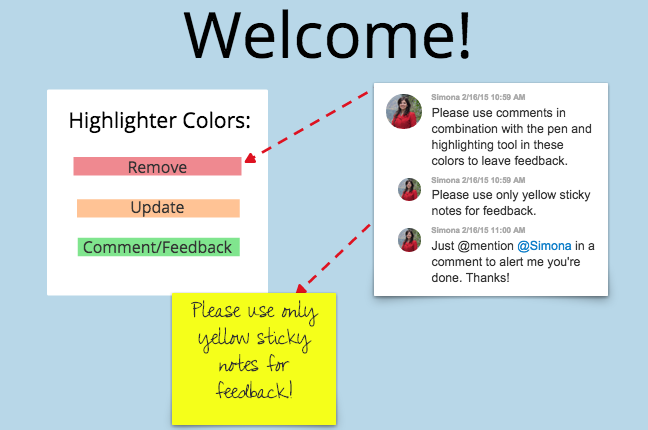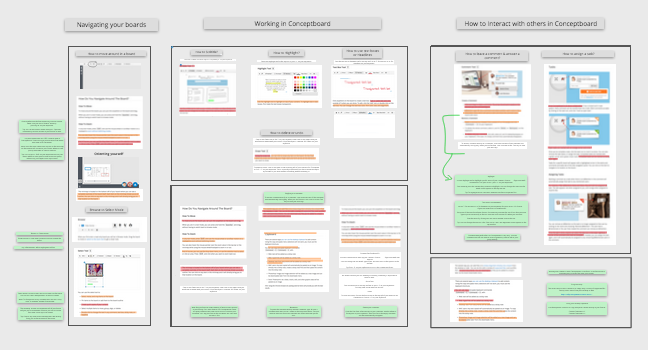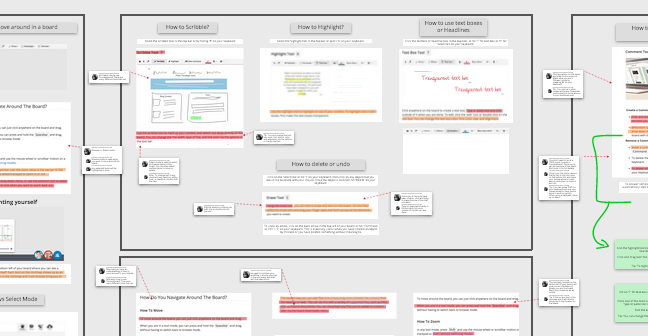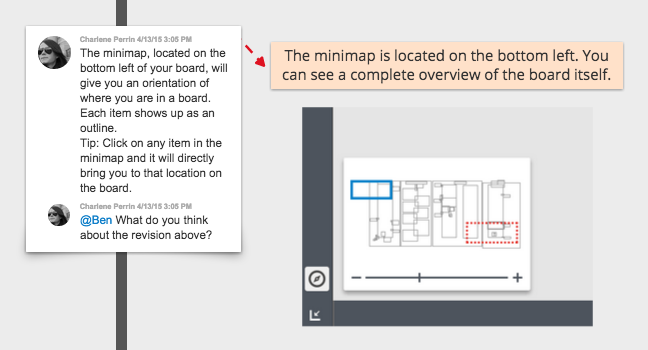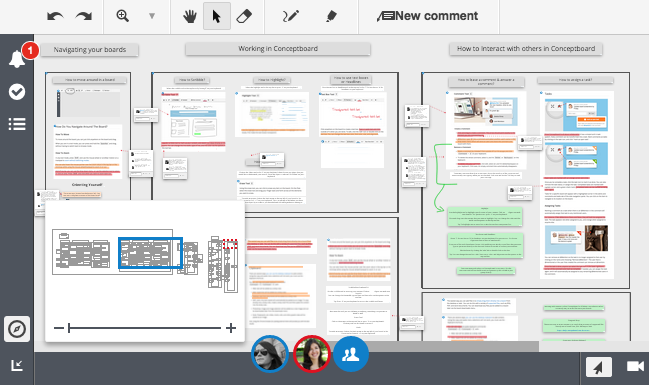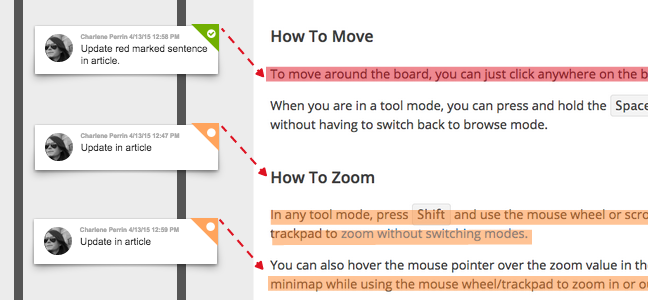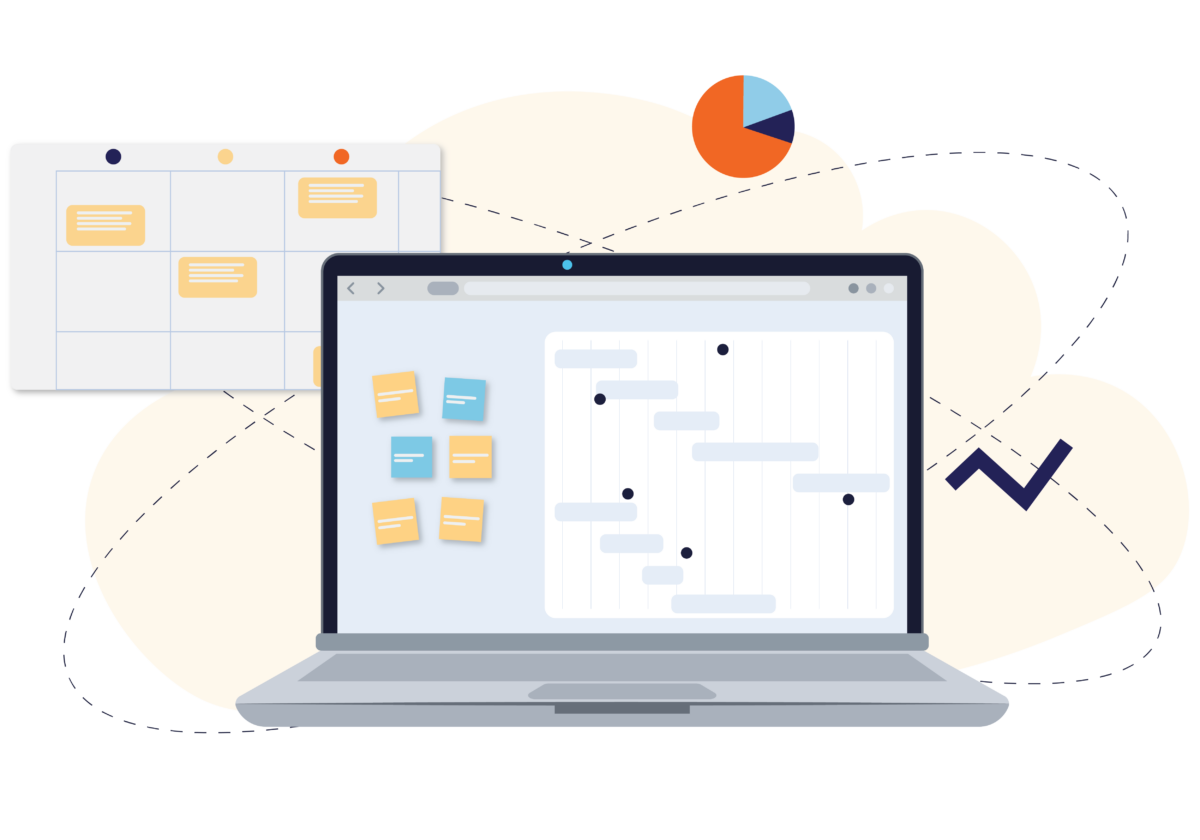“Feedback is never helpful, and can be more damaging than anything,” says your teammate that has never had positive feedback before.
Successful Feedback has always been an important part of the editing process of a project. How do you give and receive positive feedback to improve performance and work for better end results?
Follow these communication tips for giving constructive successful feedback for teams:
- Have a balance of both positive and negative feedback
- All feedback should be constructive, not destructive
- Be specific, vague feedback will only cause confusion and miscommunication
- Give suggestions, include ideas of how to improve
- Give feedback in a timely manner, do not wait until a long amount of time has passed
With these tips in mind, here are some of the best ways to set up and give feedback in the board, for a better end result.
Let the Feedback Begin at the Welcome Screen
When asking for feedback, it is important to give specific instructions of how feedback should be given. Create a welcome screen so when others sign into your boards, they have a clear understanding of what to do straight from the beginning.
Color Code Successful Feedback
Within the welcome screen, you can tell your audience where to begin, where feedback is needed, and which tools should be used to give feedback. You can be even more detailed by telling them to use 2 to 3 colors, of your choice, to be used throughout the feedback process. This way, you will be able to see right away what needs to be changed or updated.
For example, tell your team which colors to use when using the highlight tool and scribble pen. If you only want your users to use sticky notes or text boxes to leave feedback, make a note of it! You can ask them to make all text changes in orange text boxes, or place reference links in blue sticky notes. Clearly explain what you need from them!
Here are some commonly used color codes:
- Red for removing content
- Orange for updates that need to be changed
- Green for specific comments and feedback
Don’t forget to give a clear instruction on what to do after the feedback process is finished. Give a specific deadline or tell your audience to @mention a specific person when they are finished.
Successfull Feedback is Given With a Comment
Keeping all feedback tips in mind, the comment tool is great to use for all types of conversations. Point directly to the element being discussed to help others understand what is being talked about.
Not only can you have full conversations in a comment box, you can also direct your discussion to a specific person by using @mention or assigning someone a task. Also, the time stamp for each comment is a great feature to keep track of when the conversation took place.
@Mentions & Quick Questions
When your thought is quick and to the point, @mention your fellow teammate right away in a comment box to get their attention, for example:
@Ana, can you please give me feedback on this by end of today?
@Mentions & Complex Feedback
Give yourself some time to write out your thoughts completely in a comment box. Double check that your feedback makes sense, it’s clear, and has all the relevant information. Click on the edit link of your comment to make changes. You can then @mention the user in a second comment when you’re ready to get their feedback.
@Mentions & Working Together in Real-time
You don’t only have to use the comment tool to have a discussion, you can also use it to notify someone when their input is needed in a particular area of a board. For example, if you are working with someone in the same board at the same time, but on different sections of the board, you can @mention to let them know you need their input. An alert will pop up in real-time as a red icon on the side navigation panel. The user can then click on the alert to be taken directly to the comment’s location in the board.
@Mention and Assign Tasks
Don’t forget to assign a task to the appropriate person in your group. Constructive and successful feedback entails giving suggestions for improvements, so the person can continue towards the end result.
Need to have tasks completed by several people? @Mention everyone in the same comment box and then assign the task, all mentioned users will receive a notification. They can then use the side navigation panel to filter and see all their tasks in the board.
Using Tasks as Reminders
Mark all changes with separate comments, and create tasks out of the comments. Then @mention the user letting them know all tasks marked need to be updated. The user can go through, review, and mark tasks done, creating an interactive tasks list that helps make sure nothing falls through the cracks. They can also review all outstanding tasks in their tasks toolbar.
Following these guidelines, give constructive feedback directly on top of content to help your teammates improve work and projects. Make sure to also ask others for their feedback, giving them specific instructions that you set for them. The clearer the instructions, the easier it will be for you to see what needs to be updated or changed in your boards.
How do you optimize the feedback process on your boards?