You have just made it through a powerful brainstorming session but the next obstacle is lingering right around the corner – arranging your content. Except as of right now, it is not a challenge anymore! With Conceptboard’s new update you can finally organize your ideas in an appealing way and shine a spotlight on the all important content, which will even knock your colleagues off their chairs. We have just rolled out a whole new template category to give your content that awesome look: the Building Blocks!
What are Building Blocks?
Building Blocks are pre-designed layouts that will draw attention to information within your board and help you communicate even the most complex ideas. Each Building Block can be used in different ways to showcase your content. Deciding on which one fits your message the best can help you quickly structure ideas and portray specific kinds of information.
By using the Building Blocks, you will quickly see a clean and simple, yet informative picture coming together. While simple bullet points and scattered sources of information can negatively affect collaboration, Building blocks will make interpreting difficult ideas much easier to comprehend during discussions amongst teams or management.
How do I use them?
Accessing the Building Blocks is fairly simple! When opening a new blank board, a Sidebar will open up immediately. On existing boards, you will need to click the Plus (+) button on the left side of your navigation bar first, and choose “Insert Building Blocks”.

The best part of using Building Blocks is that they are flexible in their use: you can either use each one individually or, if you are feeling extra creative, insert multiple Building Blocks into your board, arrange them however you want and combine them into one big picture. This may be the most useful when working with complex topics that contain a lot of side notes and have multiple people involved. That way you can keep a clean overview of all important steps, tasks and actions.
Before getting started with Building Blocks it is important to decide on which ones will be best suited for your use case. Take a look at some examples we have provided for you below to get some inspiration.
Think bigger and build on
Building Blocks can be used for any of Conceptboard’s use cases:
- Product Development
- Meetings
- Approval Process
- Brainstorming
- Marketing
- Projects & Strategy
- Coaching & Teaching
Create a timeline with one click
When working on any project it is important to put a lot of thought into the planning process, to ensure a smooth and successful on-time execution of your business plans. Avoid losing track of your process flow by using the Basic Timeline Building Block and create a clean overview of your project.
Powerful visualization of processes and models
You can use as many Building Blocks as you want to create a variety of diagrams. For example, Lewin’s Change Management Model was made using the Building Blocks Round Process and the Block Process.
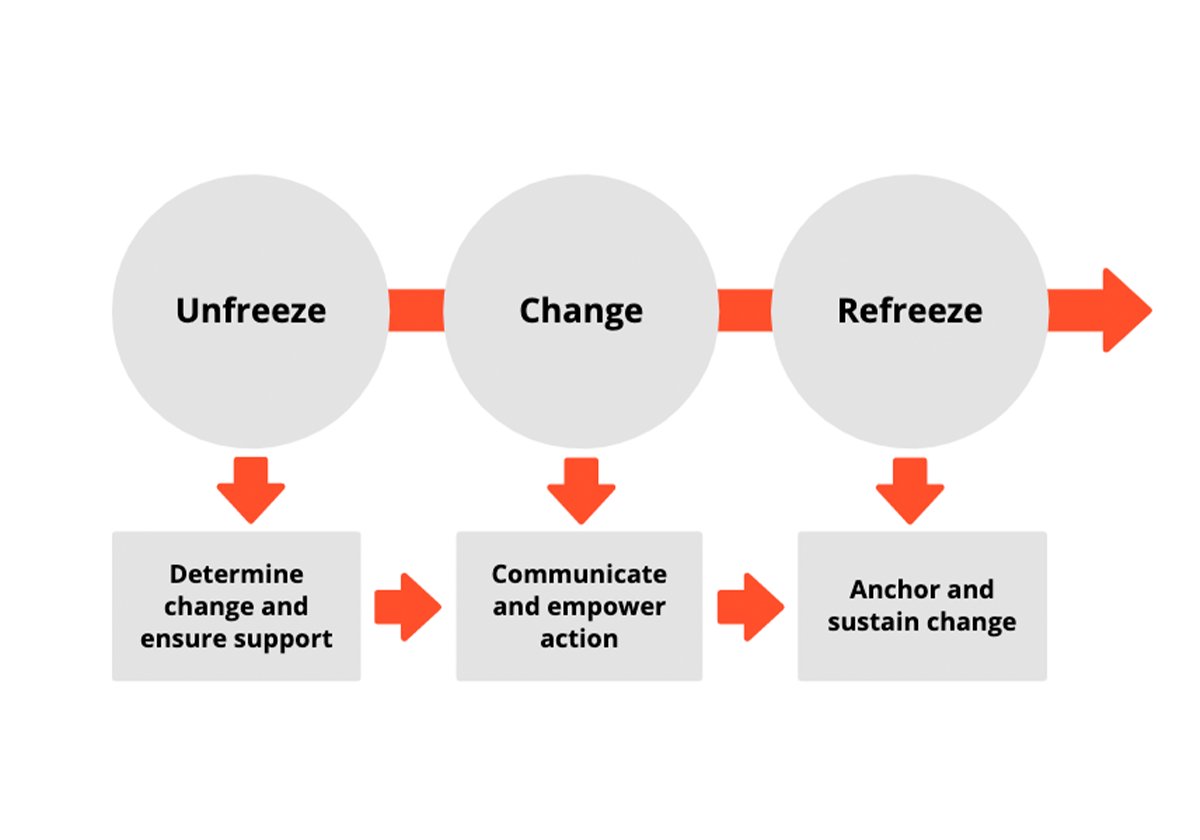
Making the most of your Building Blocks
Simplify tasks and design complex facts, processes or tables in an appealing way. If you haven’t tried out our new Building Blocks yet, you can start on your very own new board – it is just a few clicks away and no sign up is required!
Drop us a comment below and let us know how Building Blocks have worked for you.
Happy Collaborating!

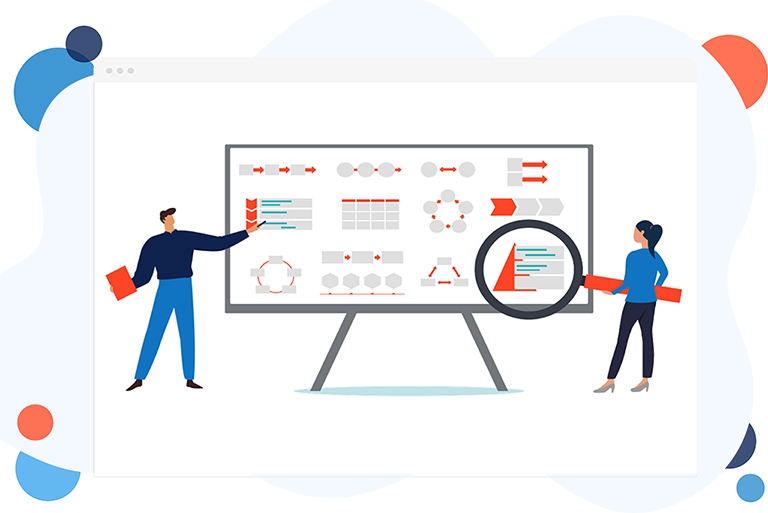
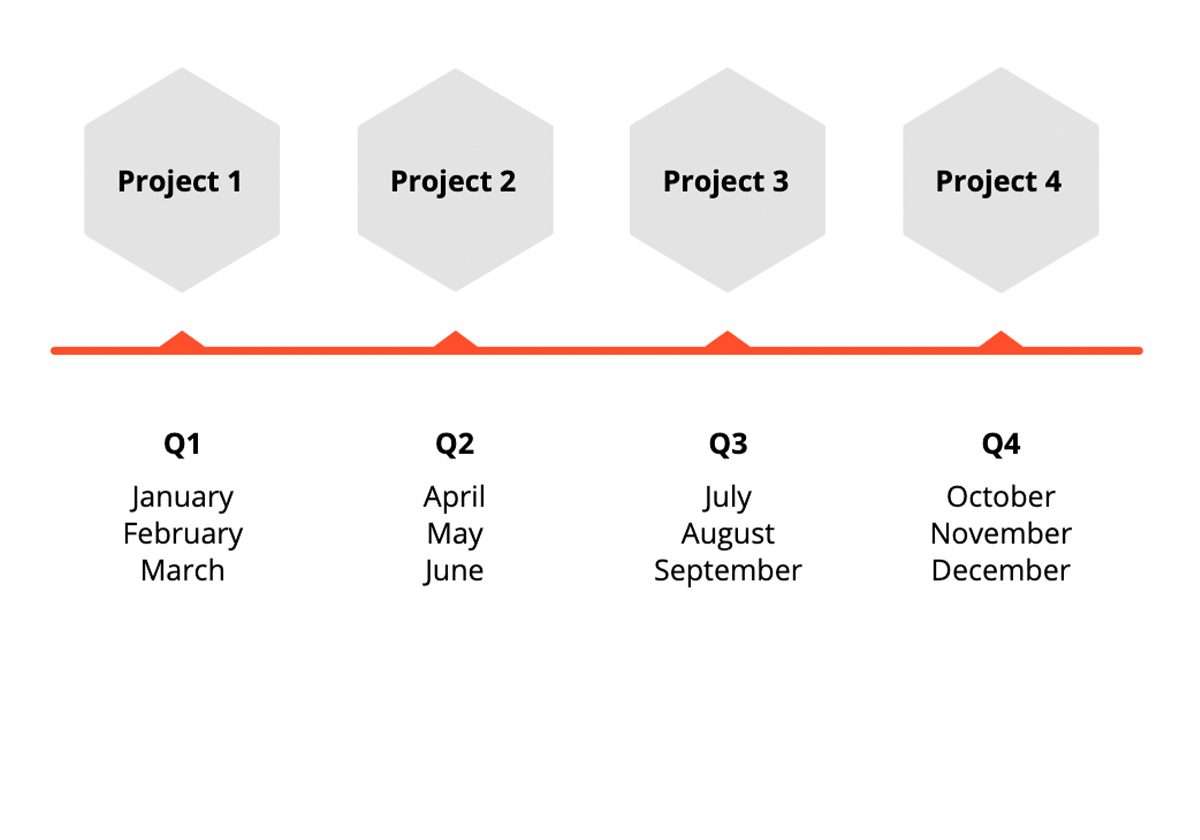
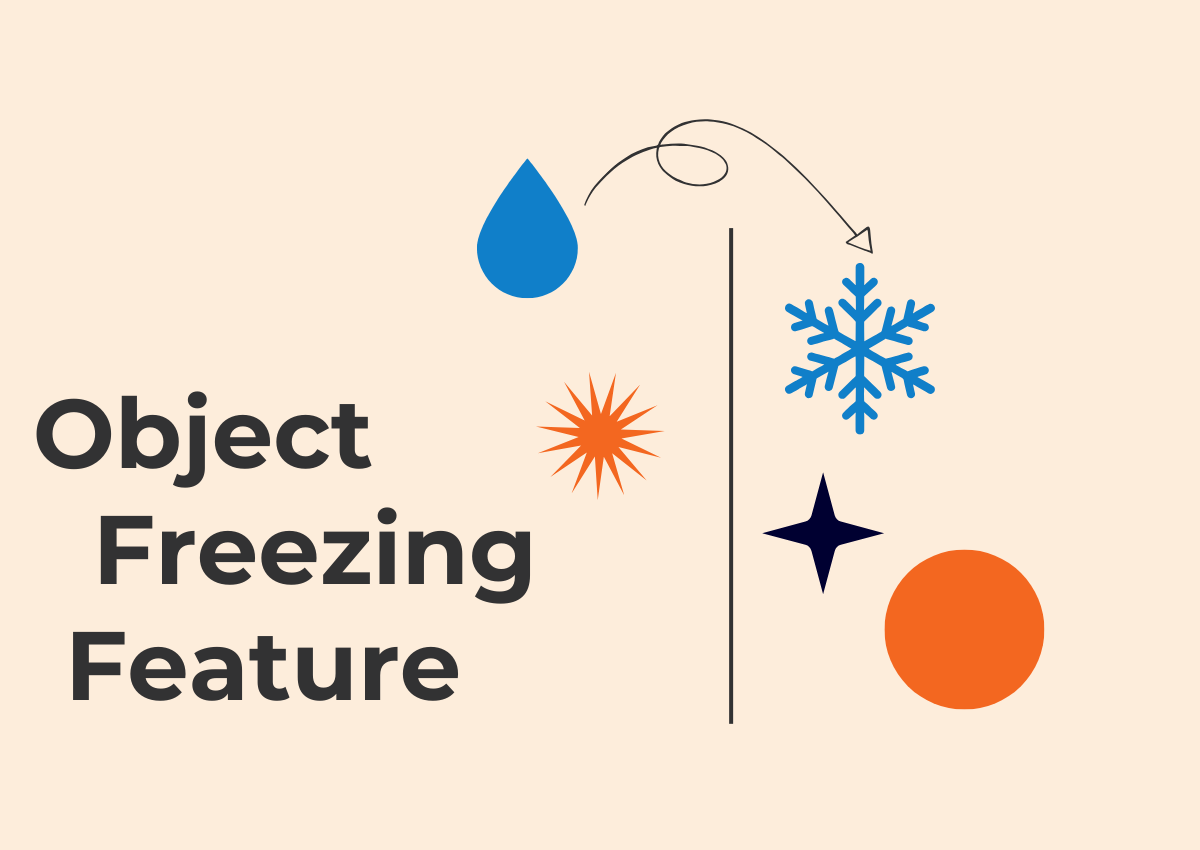
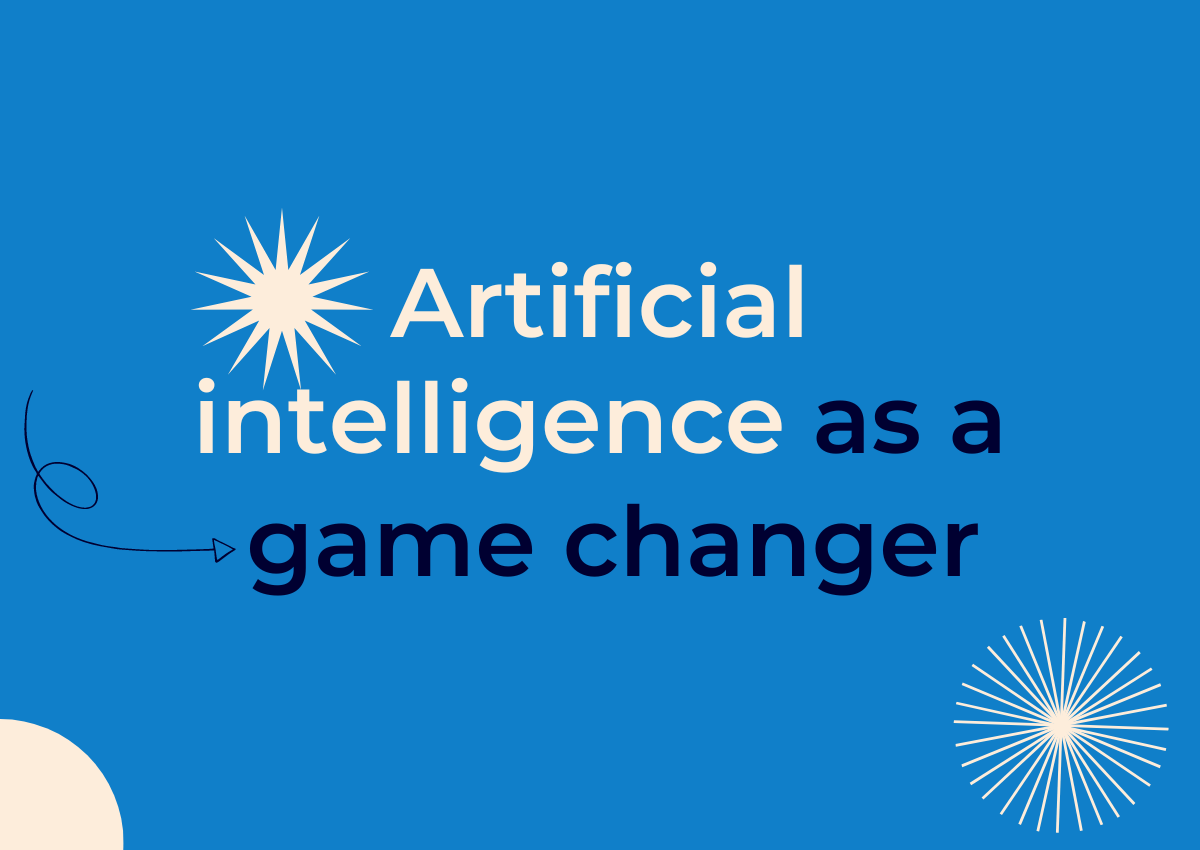
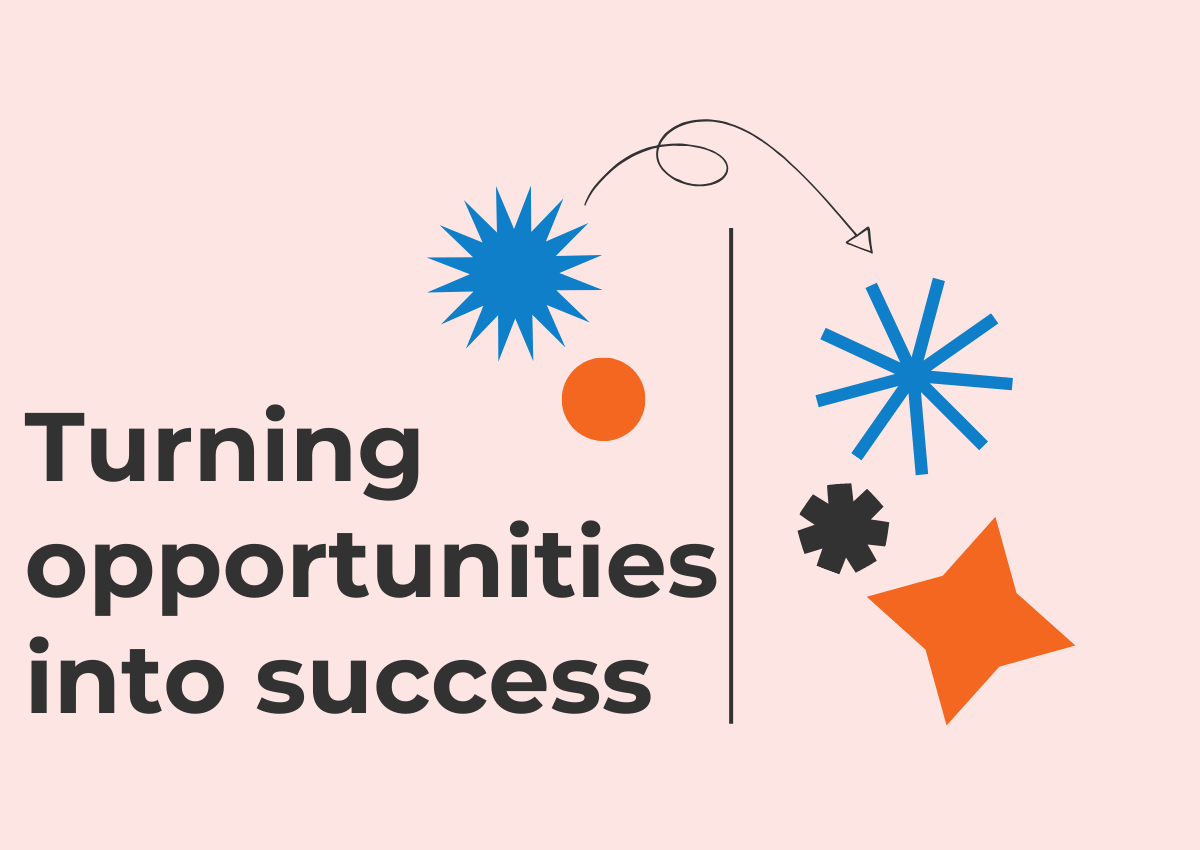
6 Comments. Leave new
Please tell me how add or delete content into the same building block. For example in the basic cycle building block there are 5 circles to 5 steps. IF i want to add more steps or delete 1or 2 steps is it possible to arrange automatically. I´ve tried with no success. Tks
Hi Marco, you can reach out to our support team at support@conceptboard.com. They’ll be happy to help you out!
We are looking for a scalable platform to share our concept ideas between different departments and working groups. We would like to customize our own set of Templates and Building Blocks for that.
Does Conceptboard allow you to create your own custom Building Blocks? For example by exporting the selected content as a custom building block?
Thank you!.
All I want to add is a simple table. Been looking for that for one hour now. Can’t find any kind of searchable documentation. I can add a “Brand Identity Prism” within 5 seconds, but I have no idea how to add a simple 5×5 table. Sometimes, software becomes so over-engineered that the most basic features are hidden under layers and layers of unnecessary complexity.
Hi Marc! I am really sorry you feel that way. The reason why you can not find a table is much more simple: we do not have them. There are a ton of work-arounds, but we do not offer tables as such. For example you could add 5×5 square elements and arrange them the way you would like your table to be. Then group them and size them bigger or smaller by holding the shift key. Or you draw a line, copy & paste it etc. If you need further support, please do not hesitate to contact support@conceptboard.com.
This is really lacking in ConceptBoard. The ability of creating tables in ConceptBoard is something that I could use very often. Add a table and add text to each cell.