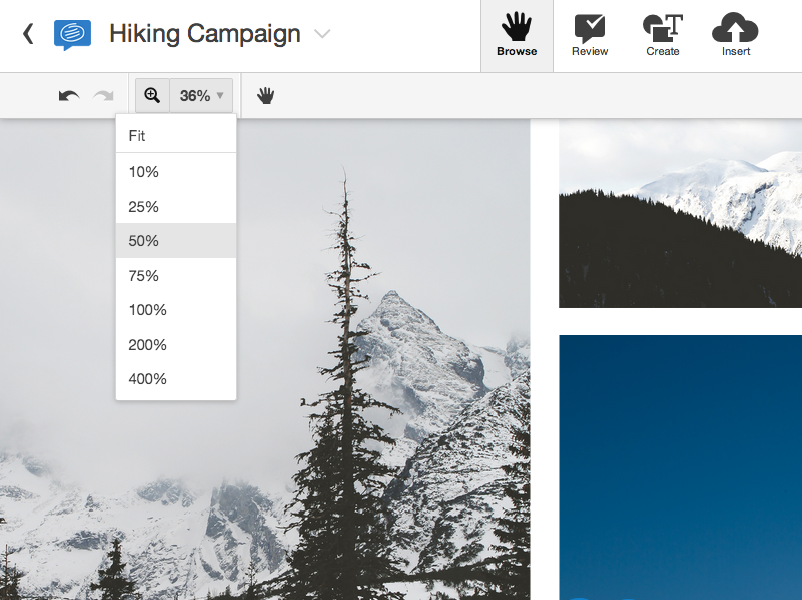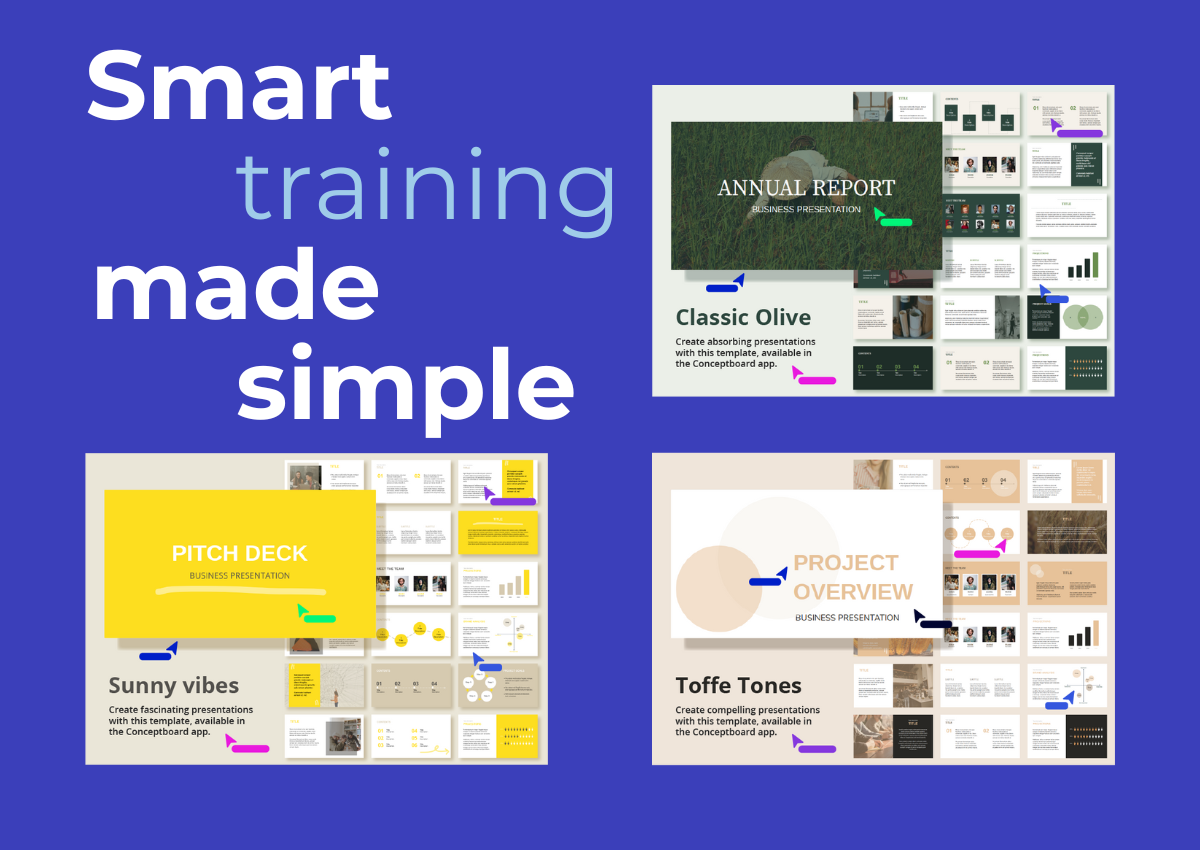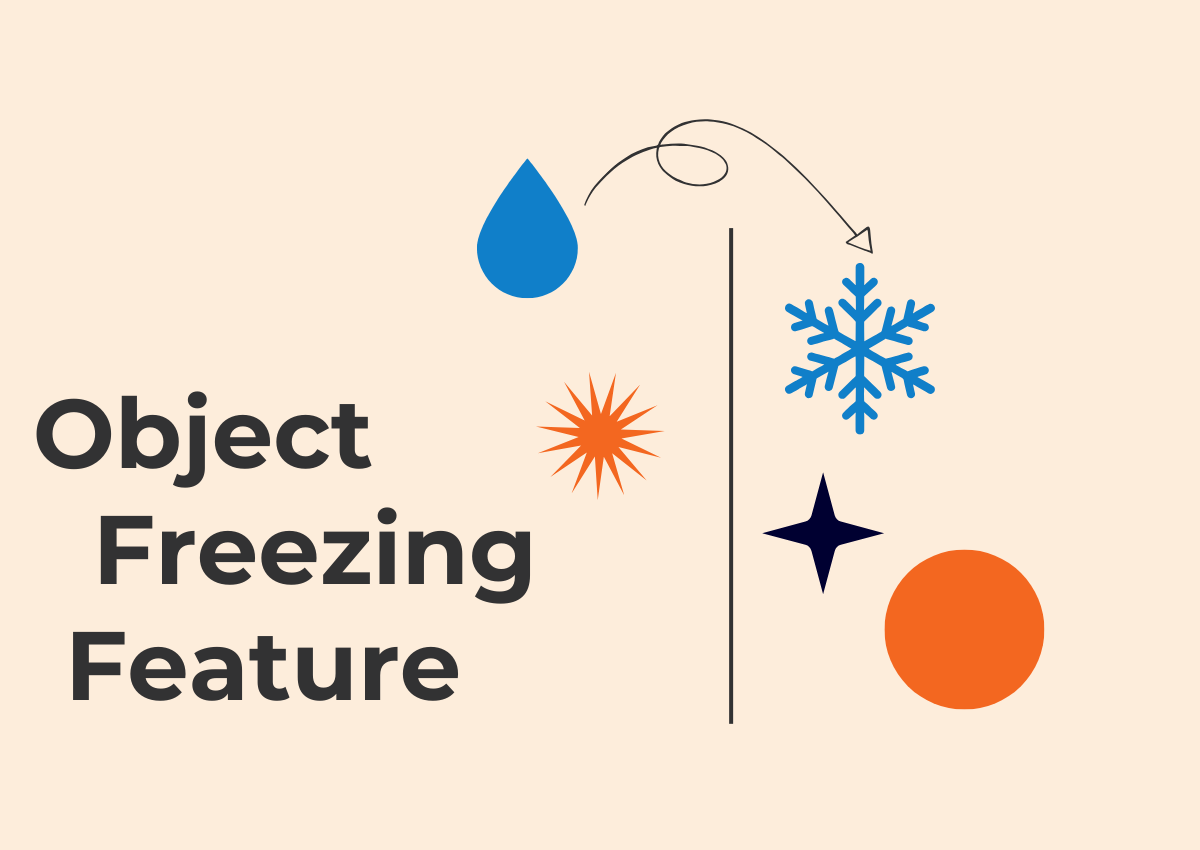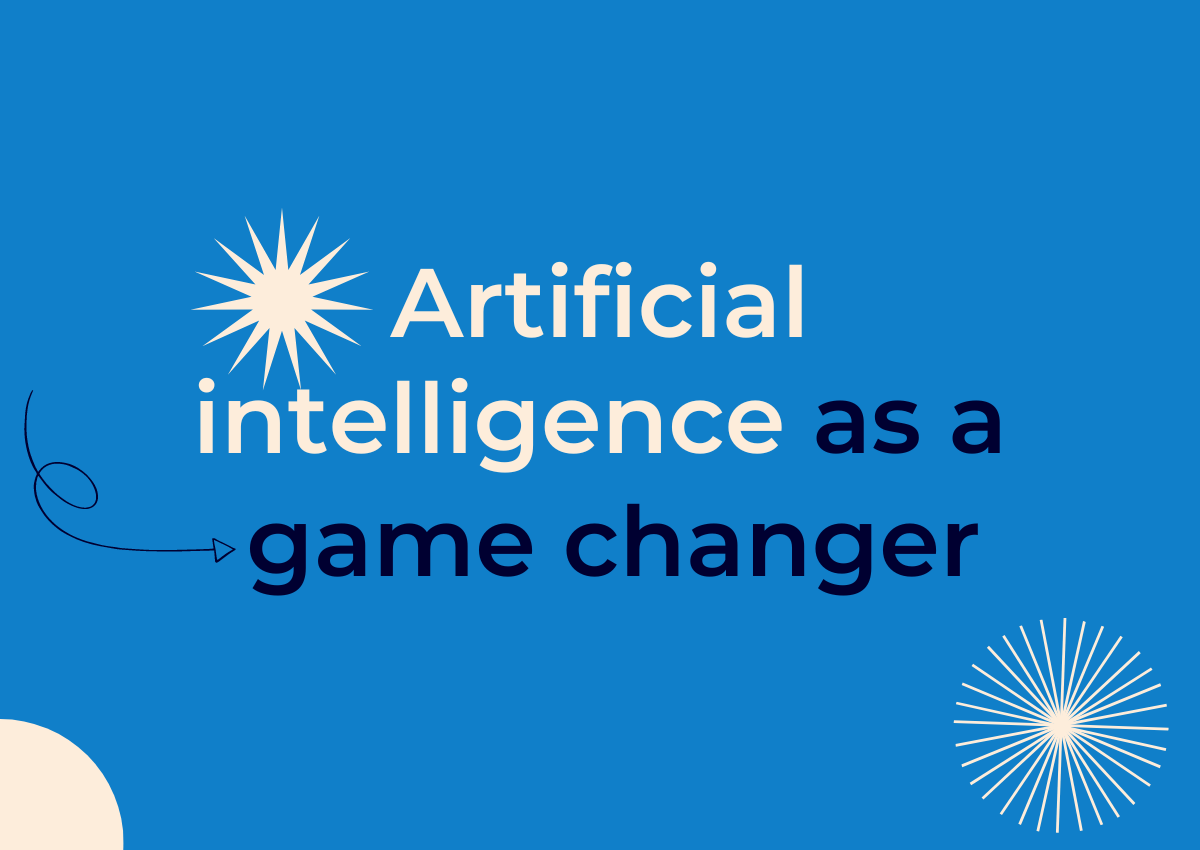For the past few months, we’ve received a lot of helpful feedback from our users about their experiences using our app, so we’ve been working hard and focusing on making Conceptboard work more smoothly for our users. This is just the beginning, but today we’ve released several UI updates and some added functionality that we hope greatly improve your Conceptboard experience.
More intuitive zoom options
The previous zoom shortcuts were hidden and not easily intuitive for new users. Our newest update moves the zoom tool from the top header, and instead makes it available in any of the tabs.
You can now click on the new zoom tool icon to select a specific area of your board to zoom in and press shift when clicking to zoom back out. Bonus: you can hit the Z key on your keyboard as a shortcut for the zoom tool.
Easier file downloads
Many of you asked for a faster way to download your files. When you have hundreds of images on a board, it can be hard to find the exact version in the downloads dialog.
You can now right-click directly on any file added to your board and choose to download it, either as an image, or as the original file, such as a Pdf, word document, presentation, etc, so you know you’re getting the right version in no time.
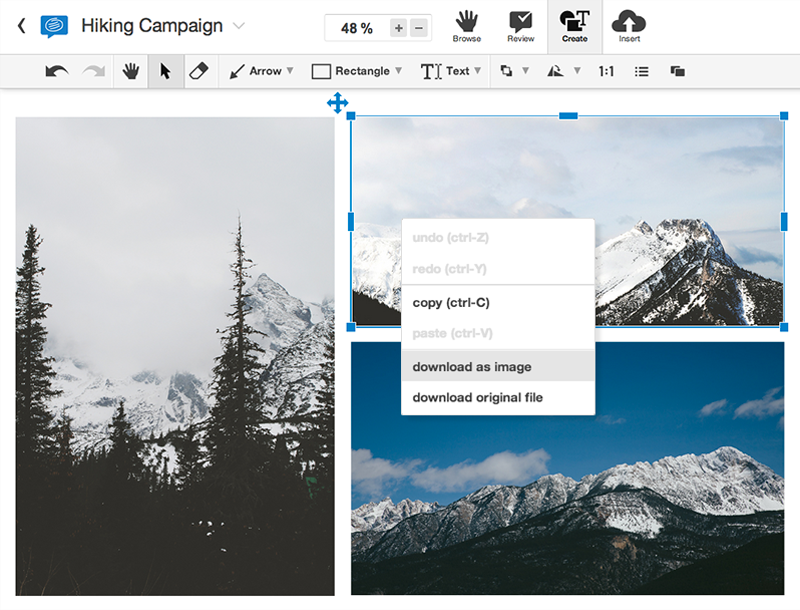
Cleaner selection tool
To give you greater flexibility and control over your images, we introduced the option to crop and slice your images directly within the board. It added functionality, but there was still room for improvement. The large text overlay and the dark blue selection color made it difficult to see if you had selected the areas you wanted. This especially did not work for selecting very small areas. We updated the UI to make it a lot easier to see what you are selecting, and moved the duplicate button outside the selection box for very small selections.
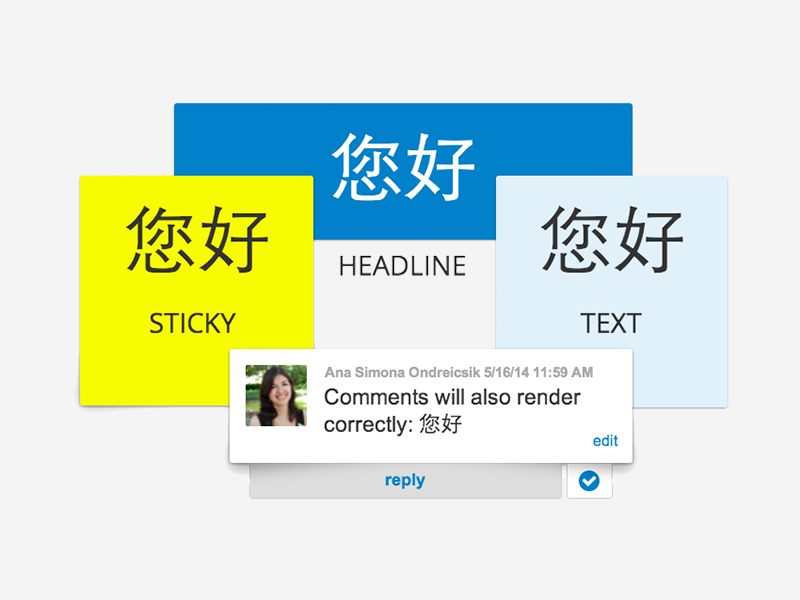
Chinese language support
Our user base is incredibly international, so we’ve added Chinese script support in Conceptboard! To use it, please switch the font to Arial when writing in text boxes, headlines, or sticky notes to render the characters correctly when you export the board. Text in the comment boxes will automatically render correctly. 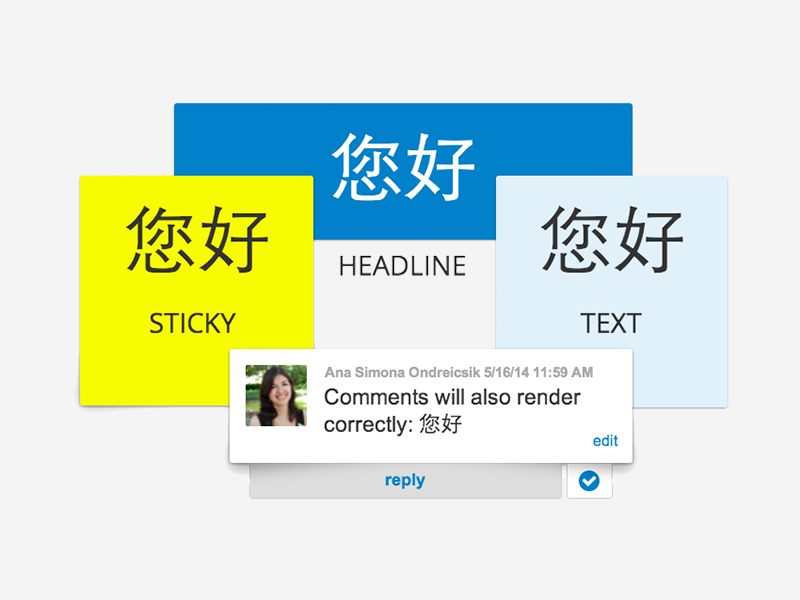
For those of you that are interested to see which characters are supported, the font is WenQuanYi (Spring of Letters) and it includes over 36,000 glyphs in total, among which 20,300 are Chinese characters.
The WenQuanYi project aims to create high-quality open-source bitmap and outline fonts for all CJK characters. It includes Zen Hei (Regular, Mono and Sharp), Micro Hei (Regular and Mono), Bitmap Song and Unibit font. As of version 0.8.38, the WenQuanYi Zen Hei font covers more than 35,000 glyphs.
Let us know what you would change in the comments, or on Twitter!