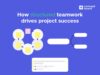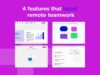9 tips for running successful remote workshops
In this guide, we’re going to be sharing our tips on running one-to-many remote workshops using Conceptboard. This workshop style is based on one main facilitator is disseminating information to participants in a synchronous, online learning environment, with some opportunities for collaboration.
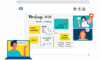
Facilitating workshops is a tough job at the best of times. Waning attention, off-topic discussions, and tech issues are just some of the hurdles facilitators and managers need to overcome. When you run workshops remotely, you have an extra level of complications to deal with, but at the same time, they give the benefit of allowing more people to attend regardless of location. With a little extra preparation, remote workshops can be successful, engaging and productive.
In this guide, we’re going to be sharing our tips on running one-to-many remote workshops using Conceptboard. This workshop style is based on one main facilitator is disseminating information to participants in a synchronous, online learning environment, with some opportunities for collaboration.
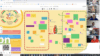
9 tips to improve remote workshops
Introduce the software before conducting a remote workshop
Send out an onboarding email in the days leading up to the remote workshop so people have the chance to open and play around with Conceptboard in advance. This is not a guarantee that come workshop time everything will run seamlessly, but it will certainly help expedite the process. In this email, it’s also helpful to include the general meeting agenda so participants know what to expect, and anything you want them to bring, such as notes, questions or snacks!
Use video
Using a video conferencing system will help to create a more personalised experience as people can see each other. Conceptboard offers built-in video conferencing and chat options (top right on your board under the Phone icon) or you can run a Zoom video call while presenting in Conceptboard. Zoom offers break-out rooms which are a great tool for any ideation activity, as participants have the chance to break off into pairs or small groups and discuss their ideas before sharing with the main group.
Prepare for tech problems
If you didn’t encounter tech problems, it wouldn’t be a workshop, right! One way to help limit tech issues is to do a trial workshop where you login as a participant so you can see from their perspective. Also, familiarise yourself with the basic controls such as video, microphone, text box and upload button so you can help answer basic IT questions on the fly. Again, keeping it as simple as possible for participants is our best advice here. If you have someone who can assist, give them the job of handling IT issues through the chat, while you get started with the workshop.
For more complex issues, be prepared to email the workshop notes and use your phone to call participants who really can’t gain access to the workshop so you can keep things on schedule.
Use icebreakers before your remote workshops
Casual chit-chat can be really awkward on conference calls, so set up some virtual ice-breakers to help build rapport and fill in time while you wait for everyone to login to the workshop. We’ve got five ready-to-go games you can use in our popular and free Icebreakers for remote teams template.
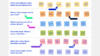
Take regular breaks
Regardless of how long your remote workshops go for, breaks should be built into the schedule. In remote settings, participants may wander off to the kitchen or bathroom at any time, but if they know a break is coming up shortly, you’ll be more likely to keep them engaged for the whole session. Use the breaks to encourage everyone to stretch their legs, grab a coffee, answer any questions in the chat and prepare the next session. Playing music during the break is a great way to mark the time, and maintain the sense of a shared experience.
Keep it simple
While you may want to take advantage of the multitude of awesome functions on offer in Conceptboard, your participants probably don’t. They want to get the most information from the content of remote workshops, not the functions of the software. At the start of the workshop, simply give a quick tour of the main areas participants will need to use such as chat, mic, and digital sticky notes.
Assign one moderator
Keep each remote workshop focused by having just one moderator speaking at a time. Focus will be on one person, one cursor, one voice and questions will be directed to the one place. That being said, don’t be afraid to use different experts for different sessions, just not at the same time. If you have different sessions throughout the day, the Moderator function can be used to give moderation capabilities to others, allowing them to take over the moderating of the session.
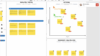
Use sections
The sections tool works like a frame, allowing you to easily jump between sections and frame them nicely on screen so there’s no frantic scrolling. During remote workshops you can quickly visualize the whole picture while maintaining the ability to deep dive into the details. In Conceptboard, sections are found on the left under the left hand side tab.
You can add, modify, or delete sections from the board sections outline. Sections are also great for navigation–you can use the arrows on your keyboard or in the panel to move between them, or click on a section to navigate to it in the board. Plus, you can insert various blank sections sizes, A4 landscape or portrait, US letter landscape or portrait, or the previous section size.
Sections also help with exporting, as pro users can export sections of a board at a time as PDFs.
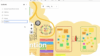
Discover visual collaboration
Collaborate seamlessly across teams and timezones with Conceptboard’s infinite digital whiteboard
Action items
During remote workshops, participants will feel engaged, inspired and motivated to take what they learn and implement it back into their daily lives. But the reality is, more often than not once they return to their desk and their flooded inbox, everything they learnt is swept aside as they dive into their day-to-day tasks. The easiest way to avoid this is by implementing action items, homework and follow up meetings.
Set up a meeting in one week’s time to track progress, and allocate action items to all team members so there is a shared sense of responsibility.
If you want to learn more about remote meetings and workshops check out our other great resources such as Virtual collaboration in remote teams and effective communication in remote teams.