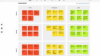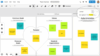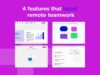7 tips for using digital sticky notes to transform your brainstorming [2025 Updated]
Digital sticky notes feature are the digital equivalent of Post-It notes, and we love their simple effectiveness. Wondering how to make a digital sticky note? The easiest way to use online sticky notes is on an online whiteboard. Conceptboard's online whiteboard has built-in sticky notes of every colour. Simply click and stick!
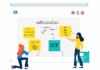
If your team is suddenly remote or distributed, making the transition to an online whiteboard and digital sticky notes will ensure you can continue brainstorming, share ideas and create together.
So, we just wanted to share seven tips that we’ve picked up after many years of using online sticky notes on an online-whiteboard.
1. Go digital first
Add all your digital sticky notes onto a collaborative online-whiteboard space. It’s a lot easier to sort through ideas and notes if they are all in the same place. So if you are making the switch to a new digital whiteboard, consolidate notes from notebooks, office whiteboards and around your desk onto an online sticky note board. This will make it easy to share and review ideas with your team.
To add a picture of a physical note to your online board, you can use the + icon in Conceptboard, snap a photo on your phone, then Upload files. Or if it’s a digital file, you can upload the whole file directly onto Conceptboard.
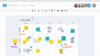
2. Use a color code system for your digital sticky notes
If you’re holding a remote brainstorming session on Conceptboard, create a colour code to visually separate ideas. For example, you can use various coloured sticky notes for:
- Separate idea rounds
- Different departments or sections
- Each individual user or participant on the board
Create a legend at the top of the board to identify the colour codes, so it’s clear for everyone joining the board.
If you work with Reviewers, this also makes it easier for them to find and move their own online sticky notes. Remember, Reviewers can only adjust the content they created themselves on the board.
3. Quickly add spreadsheet cells as digital sticky notes
You can copy data from an Excel spreadsheet and when you paste it into Conceptboard, each cell will appear as online post-it notes in a perfect grid alignment. You can then colour code and rearrange notes as you need on the board.

4. Use the grid layout to quickly create an online sticky note board
Once everyone has added their thoughts on the online post-it notes board, you can rearrange and group similar ideas and topics. It can be easier to go through all the ideas when they are in a clear, visual layout. This can help you see similarities and affinities, as well as highlight priorities or roadmaps.
To create an ordered table arranged into rows and columns, simply use the Select tool. Click and drag a selection rectangle around all the Sticky Notes, and then use the Grid Layout tool.

5. Use the board search to find related topics
Save yourself time searching through large boards. Simply hit Ctrl/⌘ + F to bring up the board search and type in a search term. Clicking on an item will take you to its location on the board. The board search allows you to search through text boxes, sticky notes, headlines and comments on the board (but not within uploaded files and documents).
6. Use a template to get started with digital sticky notes
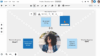
You can use digital sticky notes within any of our online business templates. We have a vast library of ready-to-use templates you can use immediately. All of these templates are perfect for collaborating with online sticky notes within remote teams. Here are just a few of our more popular templates:
7. Adjust access settings
One of the most useful features within Conceptboard is the ability to update access settings for different users. This is a useful tool when sharing the board with external stakeholders and clients. You can access this tool from the Share button in the top right of the board and choose between Editor, Reviewer or Reader roles. While Owners and Editors have full access, Reviewers can only access the Scribble Pen, Comments, and Sticky Notes functions, and Readers have read-only accessibility and cannot make edits. You also have the option to set a password for the board for added security.
How to use online sticky notes for remote collaboration
Sticky notes are the best way to convey ideas in a brainstorming session, plan out tasks on a road map, or build affinities on an affinity map. Here are just a few other ways digital sticky notes can be used:
Brainstorming
Brainstorming sessions and post-it notes go together like gin and tonic. You can’t have one without the other. So next time you need to flesh out an idea, or brainstorm a new product, align everyone on an online whiteboard and an unlimited stack of digital sticky notes. Plus, in the online environment, you can make your online sticky notes as big as you need to fit all your ideas.
Collaboration & Feedback
One of the easiest ways to give feedback or suggestions is by adding post-it notes onto a document. It’s no different in the online setting. Sticky notes allow for quick feedback in context. You can even use the @mention tool to ensure your note is seen by the right person.
Take notes
During an online meeting, you only have time to note down the main points. So use an online whiteboard and digital sticky notes to capture the key topics. That way, everyone can see and contribute to the board. If you use a format such as a Stand-Up meeting, sticky notes are also an easy way for team members to add their notes ahead of the meeting.
For a complete tutorial on how to use online sticky notes, here’s our video guide!
You are currently viewing a placeholder content from YouTube. To access the actual content, click the button below. Please note that doing so will share data with third-party providers.
More InformationAuto save and availability across devices
Never lose your ideas on an online whiteboard. With auto-save and availability across multiple devices, you can access your board anytime inspiration strikes. It’s like carrying an infinite whiteboard around in your pocket.
They are just a few specific use cases for digital sticky notes, but really the options are endless. Anytime you need to share an idea or collaborate with a colleague online, sticky note boards will help you get the message across.
Our blog is full of fantastic free resources to help you
Discover visual collaboration
Collaborate seamlessly across teams and timezones with Conceptboard’s infinite digital whiteboard