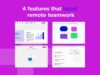Microsoft Teams best practices for remote productivity
We’ve rounded up five best practices and features within Microsoft Teams, already pre-loaded or available in the app store, that can help remote workers overcome these struggles, stay connected and boost productivity.
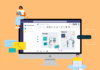
5 Microsoft Teams best practices to improve your remote workday
Now that Conceptboard has integrated with Microsoft Teams, we’re discovering all the incredible features available in MS Teams. It truly is a one stop shop for everything you need in a remote workspace. As so much of the world went suddenly remote in 2020, it’s amazing to discover just how many purpose built tools are available to help ease this transition. However, adjusting to a new remote landscape is not always easy.
A recent study found that the top five things remote workers struggle with are:
- Unplugging after work
- Loneliness
- Collaborating and communication
- Distractions
- Being in different timezones
So we’ve rounded up five best practices and features within Microsoft Teams, already pre-loaded or available in the app store, that can help remote workers overcome these struggles, stay connected and boost productivity. We’ve also rounded up a list of the ten best Microsoft Teams apps that take your collaboration to the next level.
Best practice #1: Use a closing down ritual to unplug
Closing your MS Teams account and moving to the couch and switching on Netflix is not enough to tell your brain to switch off. This best practice might sound like a bit of a no-brainer but it’s staggering how many of us do not have a process for transitioning from our workday. Research suggests that people who don’t disconnect from work and recuperate suffer higher levels of burnout, lower productivity and higher turnover.
To counteract this, many experts advocate for setting up a closing down ritual that helps you tell your brain it’s time to unplug.
This could be signing off and logging out of MS Teams, closing all tabs, writing a to-do list for tomorrow, and stashing your computer away. You may then want to go for a walk, hit the gym, have a bath or shower or meditate as a way to consciously disconnect from work.
Best practice #2: Use video to feel connected
When you’re working at home alone, it’s easy to feel disconnected to the world out there, and lose sight of the bigger picture. That’s why it’s great practice to connect with your colleagues on video for both personal and work related matters. Video conferencing can help remote workers by connecting with colleagues face to face and eliminating misunderstandings that can arise from text.
Add some fun to your day by setting up a virtual watercooler session where team members can catch up informally. Or add some fun icebreakers pre-meetings to replicate that casual in-office banter that can help form strong team bonds.
Best practice #3: Use an online whiteboard to collaborate
The humble whiteboard was a key feature in most modern office spaces. So with teams working remotely, Conceptboard’s infinite digital whiteboard helps fill that gap. Teams can collaborate on projects, share ideas and brainstorm using digital sticky notes or scribble tools, present directly from board, and collect feedback and approvals on designs, without leaving Microsoft Teams. Plus, a full template library of handy business tools such as Customer Empathy Maps, SWOT analysis and Icebreaker games are available for you to use.
When it comes to working remotely, there really is no substitute for visual collaboration. Watching your colleagues’ cursors as you work together on projects in real time helps teams feel connected. Best of all, everything is stored in your account for future updates, saving time and effort.
Find us in the MS Teams app store.
Best practice #4: Use status updates to reduce distractions
Both isolation and interruption can have an impact on productivity. Isolation affects morale, leaves team members feeling disconnected and can create disengagement or apathy. While interruptions, ever-increasing in our connected world, can leave people feeling less productive, constantly task-switching and working reactively instead of intentionally, meaning everything takes longer to get done.
In MS Teams, take advantage of the Set Status Message area in the top right hand corner. Here you can toggle your availability between Busy, Be Right Back, Away and Do Not Disturb. But you can also add a status update, such as “Away at lunch, be back at 2pm” or “Out of office today, please call my mobile”.
This can give your team members plenty of information so they know when they can expect you back online, while respecting your down time.
Best practice #5: Use a Wiki to compile information
If your team is spread out across different time zones, the overlapping window can be very tight, and projects may get held up due to lack of information.
A common Wiki is a great way to ensure everyone has access to the same information, without needing to wait for someone to provide it. It can also help you to streamline processes, share learnings and ensure critical information such as logins never get lost.
You can set up an internal Wiki through Sharepoint, or through one of the stand alone apps such as Perfekt Wiki or Tettra.
At a time when you might not have as much control over things as you’d like, you can at least make changes to help you get the most out of your workday.
Take time to consciously plan your date, both mentally and physically, and you’ll be setting yourself up for more productive days, a better work-life balance, and a healthier lifestyle.