
GuidesTemplates
Teams work together on a digital whiteboard as if they were in the same room: structured, secure and in real time. Visual collaboration brings clarity to every step.


With Conceptboard you bring your team together. Work on your projects, ideas and strategies in an efficient, structured and creative way. Every task becomes a shared success story.
Connect ideas, information and people in one place. Use visual tools to structure content better. This helps you work more clearly, quickly and purposefully.
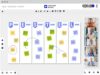
Work live with your team. Whether in the office or remotely. Everyone sees the same status and can react immediately. This results in quick decisions without misunderstandings.
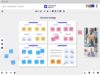
Show progress visibly. Collect feedback in a structured way. Actively involve all departments. This makes development efficient and traceable.
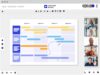
Conduct interactive workshops. Create clear processes and encourage active participation. Record results immediately and use them straight away.
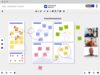
Use a space in which thoughts become visible. Capture creative energy, develop ideas collaboratively and turn brainstorming sessions into concrete next steps.
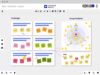
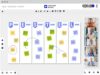
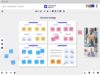
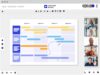
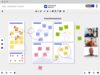
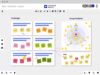
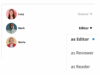
Stay in control and decide who can access your boards: securely and flexibly.
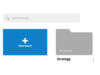
Organise your content clearly in project folders and keep an overview without any chaos.
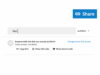
Share your boards with your team or external partners in no time at all and promote creative exchange.
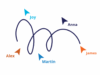
Collaborate with your team in real time and follow every movement directly on the board.
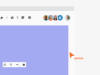
Use an infinite amount of space for your creativity and organise content without any restrictions.
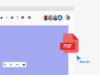
Upload files directly to your board and keep important documents handy for everyone.
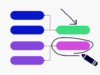
Sketch, mark up and visualize with intuitive drawing tools directly on the board.
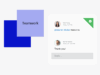
Note down thoughts on digital sticky notes and share feedback directly on the board.
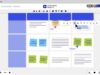
Capture the moment and focus your full attention on important content with the practical freeze function.

Every organization works differently and that’s why it’s important to know which features really fit your team, your workflow and your goals. Do you want to understand how visual collaboration can be integrated into your day-to-day work? We will advise you personally and show you how to get the best out of the platform.
Link the whiteboard with your existing platforms and systems for a seamless workflow.
Start whiteboards directly in your meetings or chats: for more structure and participation in every meeting.
Use content from Google Drive directly on the board: perfect for editing documents together or adding visuals.
Load files from Dropbox directly onto the desktop: simple, fast and securely integrated.
Integrate your files seamlessly and access your content in a structured way without having to switch tools.
Link boards with knowledge pages and project documentation: ideal for structured processes in teams.
Combine video conferencing with visual collaboration: for interactive meetings with added value.
Digital collaboration thrives on trust, especially when entire teams or processes depend on it. That’s why we inform you openly and regularly about new functions, improvements and technical developments.
In the changelog, you can see at a glance what has happened in the product: from small optimisations to major innovations.
And in the event of a malfunction, you can always find up-to-date information on system availability on our service status page.
Whether project planning, retrospective, design thinking or brainstorming: with professional templates, you can start immediately instead of starting from scratch. All templates are customisable and ready to use.
Discover how you can master any challenge with visual collaboration: we show you specific use cases for smooth and efficient team collaboration.
Collect creative approaches clearly in one place, link thoughts and develop new ideas together with your team anytime and anywhere.
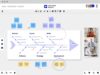
Visualize sprints, workflows, and retrospectives in real time so your team always stays on top of things. With versatile templates, agile methods like Scrum and Kanban are even easier to implement.
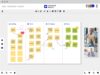
Bring initial concepts and digital prototypes to life quickly and develop them further together with your team. The centralized platform enables faster alignment and better results.
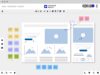
Experience meetings and workshops where everyone actively contributes and ideas become instantly visible. With an interactive workspace, you can structure discussions, gather feedback, and capture results in real time.
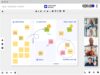
Keep an eye on all steps: Create roadmaps, SWOT analyses and clear schedules for your projects. Visualize dependencies, define responsibilities and share process transparently with your team.
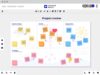
Create a central platform to capture creative ideas in a structured way, visualize them, and iteratively refine them with your team.
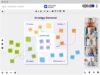
Keep all development steps organized in one place. Work visually, get feedback directly on the board, and actively involve all departments throughout the process.
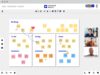
Collaborate successfully with your team no matter where you are. A shared platform makes progress visible in real time and keeps everything accessible to everyone at all times.
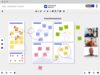
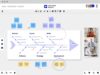
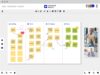
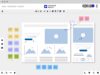
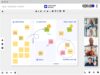
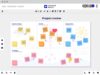
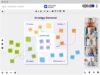
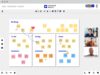
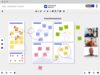
Find the package that ideally suits your workflow and secure the features that improve your collaboration.
Shaped for individuals and very small teams.
Shaped for professional teams with high standards.
Shaped for large enterprises and government organisations.
Shaped for enterprises and government organisations with special needs.

Sensitive content deserves maximum security and that’s exactly what you get. Whether in teams, companies or public institutions: The platform protects your data with modern encryption, individual access control and hosting in certified data centers. GDPR compliance and security standards in accordance with ISO 27001, 27017 and 27018 are not an extra for us, but a matter of course.

Choose between Cloud Hosting (ready to go), Dedicated Server (your own instance for your organisation) or the Data Center Edition (self-hosting in your data center). All variants meet the highest security requirements. You decide how much control you need.
Before you get started, you may still have unanswered questions about usage, security or technical integration. Here you will find the most important answers at a glance. Clear, compact and tailored precisely to what really matters for your decision.
The digital whiteboard is suitable for all forms of collaborative work: from workshops and project planning to feedback sessions. It helps teams to think visually, work in a structured way and make decisions together in real time and from any location.
No. The platform is completely browser-based without installation or plugins. Simply log in and get started on any device.
Yes, the platform meets the highest data protection requirements: GDPR-compliant, encrypted data transmission and hosting on servers in Germany. Finely controllable access controls are also integrated.
The whiteboard can be seamlessly connected to tools such as Microsoft Teams, Google Drive, OneDrive, Dropbox, Webex and Confluence. This keeps your workflow consistent without having to switch tools.
Whether you have a small project team or a large organisation, the tool scales with your requirements. Licenses and functions are flexibly adaptable.
Yes, you can test the platform free of charge without a contract or credit card. Ideal for gaining initial experience.
You can choose between cloud hosting, dedicated servers or a self-hosting variant (Data Center Edition). You decide for yourself how much control and infrastructure you need.
You can find all updates and product innovations in the public Changelog. There is an additional Service Status page for system availability, which is available at all times.
Yes, you can easily invite external participants via a link. Ideal for workshops, customer meetings or project-related collaboration without any hurdles.
You need to load content from hCaptcha to submit the form. Please note that doing so will share data with third-party providers.
More InformationYou need to load content from reCAPTCHA to submit the form. Please note that doing so will share data with third-party providers.
More InformationYou are currently viewing a placeholder content from Turnstile. To access the actual content, click the button below. Please note that doing so will share data with third-party providers.
More Information