We’re excited to announce that voting is now available within Conceptboard. Voting, or as we like to say ‘dotmocracy’, enables teams to easily vote on their favorite ideas and reach decisions quicker.
What is Voting?
Voting is a tool that lets team members cast votes on their preferred option by posting a vote next to the preferred option.
Voting is a simple tool used to democratically make decisions in a group setting. Conceptboard’s online voting tool allows remote and distributed teams to narrow down alternatives and converge to a set of concepts or ideas, regardless of location.
Each team member is allocated multiple votes, and they can choose to cast them all towards one idea or distribute them across several.
Everyone casts their votes at the same time to ensure no one is influenced by other team members’ votes.
Once all the votes have been cast, the scores are revealed and the winning ideas can be prioritized.
When to use voting?
You can use voting any time your team needs to make a decision on ideas, projects or directions on a high stakes project.
It also can help if you are hitting a wall when it comes to making a final decision, or only a few voices are dominating the discussion.
Online voting is especially helpful for:
- Workshops
- Brainstorming sessions
- UX design feature prioritization
- Evaluating user insights
- Ranking ideas that require group consensus
- Design thinking
How to set up your own Voting round
Follow these steps to set up your own Voting round:
1. In the ‘+’ sidebar, click on “Insert widget”, and drag the voting widget onto your board:
-
- This will create a voting area on your board. Any sticky notes, shapes, images, icons or files placed within this area will become votable objects.
- Alternatively, you can select the votable objects on your board, right click, and select “Create voting widget”.
- Simply deselect the black tick on any items you wish to exclude from voting, or drag them outside the voting box area.
2. The voting widget top bar will appear on the board
-
- Board editors can choose how many votes each participant can cast. Click the up or down arrow to increase or decrease the number of votes. The maximum number of votes you can give each participant is 20.
- In a typical voting session, everyone gets more than one vote, so they can vote for multiple items or give all their votes to just one item.
- Remember to check or uncheck the items you want to be included in the vote.
3. Hit start voting to begin voting
-
- Participants can vote for an item by clicking ‘+‘, or revoke it by clicking ‘–‘. The top bar of the voting widget tracks the number of votes remaining.
- You can use the Timer feature to set a time limit.
- Give everyone a chance to vote in silence to avoid anyone being influenced.
- Although cursors can still be seen during the voting process, you are only able to see your own votes on the board.
- To make the process more anonymous, we kindly suggest that all users turn off cursors in the moderation box or via the board settings menu.
-
Technically, the voting feature is considered not to be anonymous. Please keep this in mind when choosing, what to vote on.
4. End voting
-
- Once all the votes have been cast, the board editor can hit ‘end voting’ and the scores will appear on each item.
- The bigger the score, the larger the circle.
- If you have a tie, select those items only and restart the voting to determine a clear winner.
Try it out
Why we love voting:
- It prevents the HIPPO effect (the highest-paid person’s opinion gets the most weight).
- Voting simultaneously helps avoid “groupthink” by ensuring everyone feels confident to vote on the idea they like the most, not the most popular item.
- You can speed up the decision-making process by setting a time limit using the timer.
- You can download the results.
- It’s fun!
Give the Voting feature a try with your team today and see how easy it makes the decision-making process. Learn more about Voting in the help center. Happy collaborating!

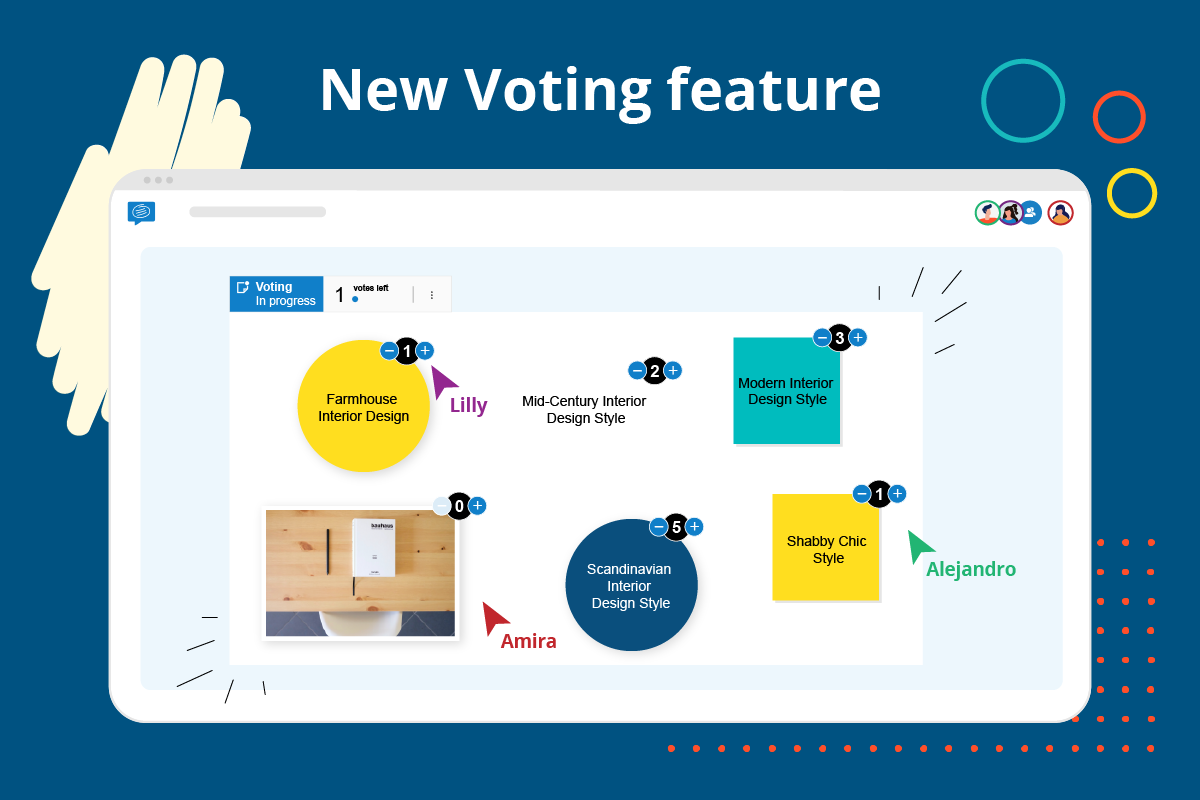
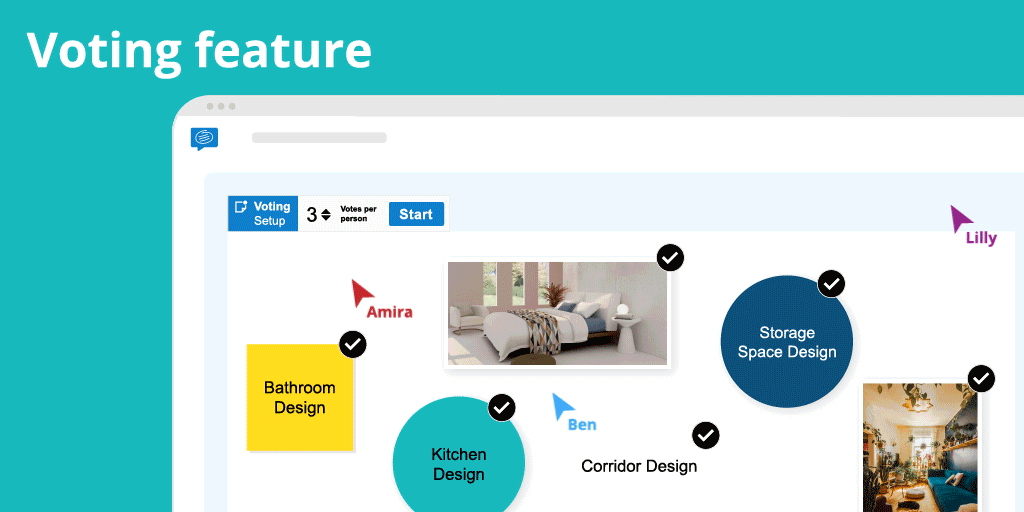
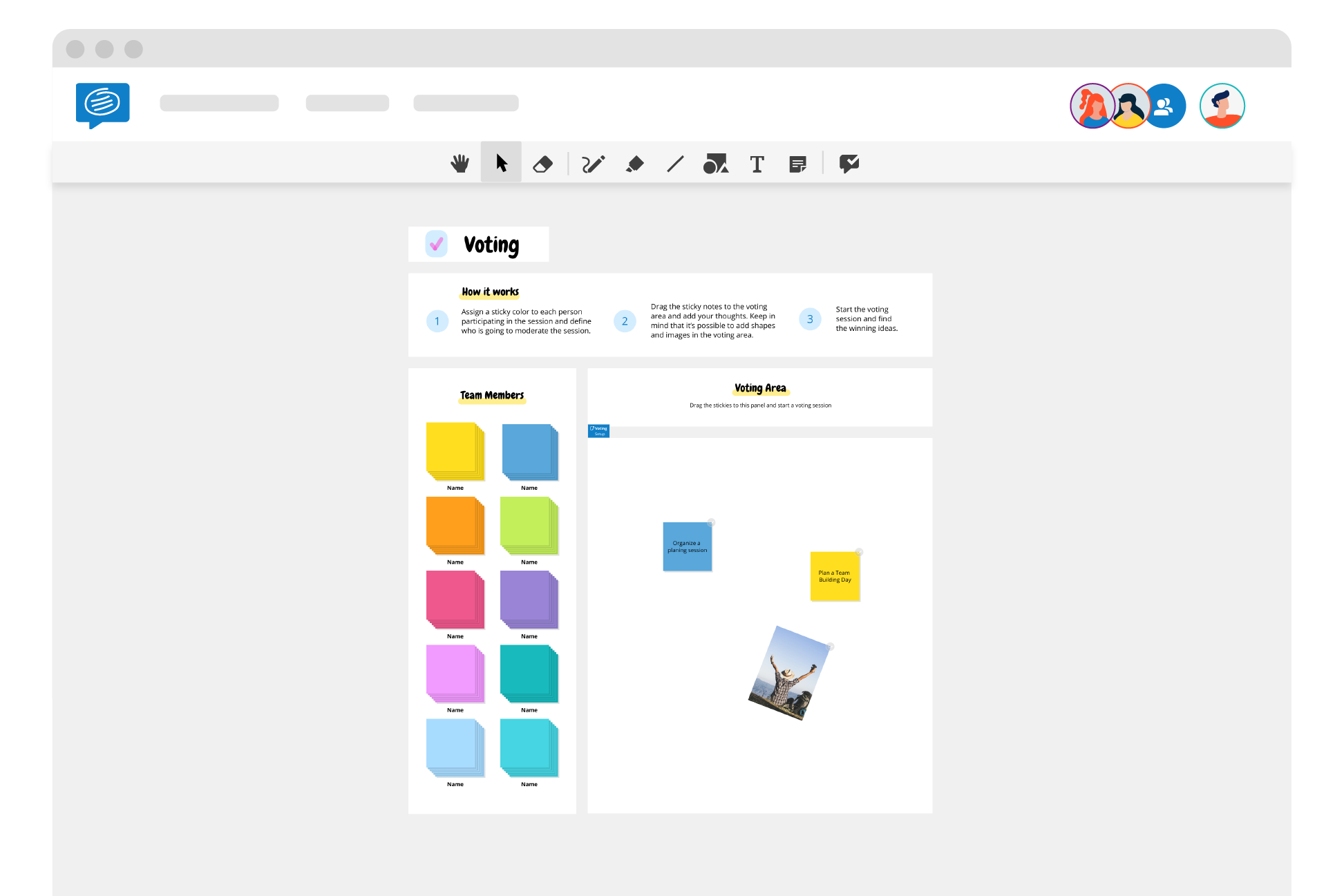
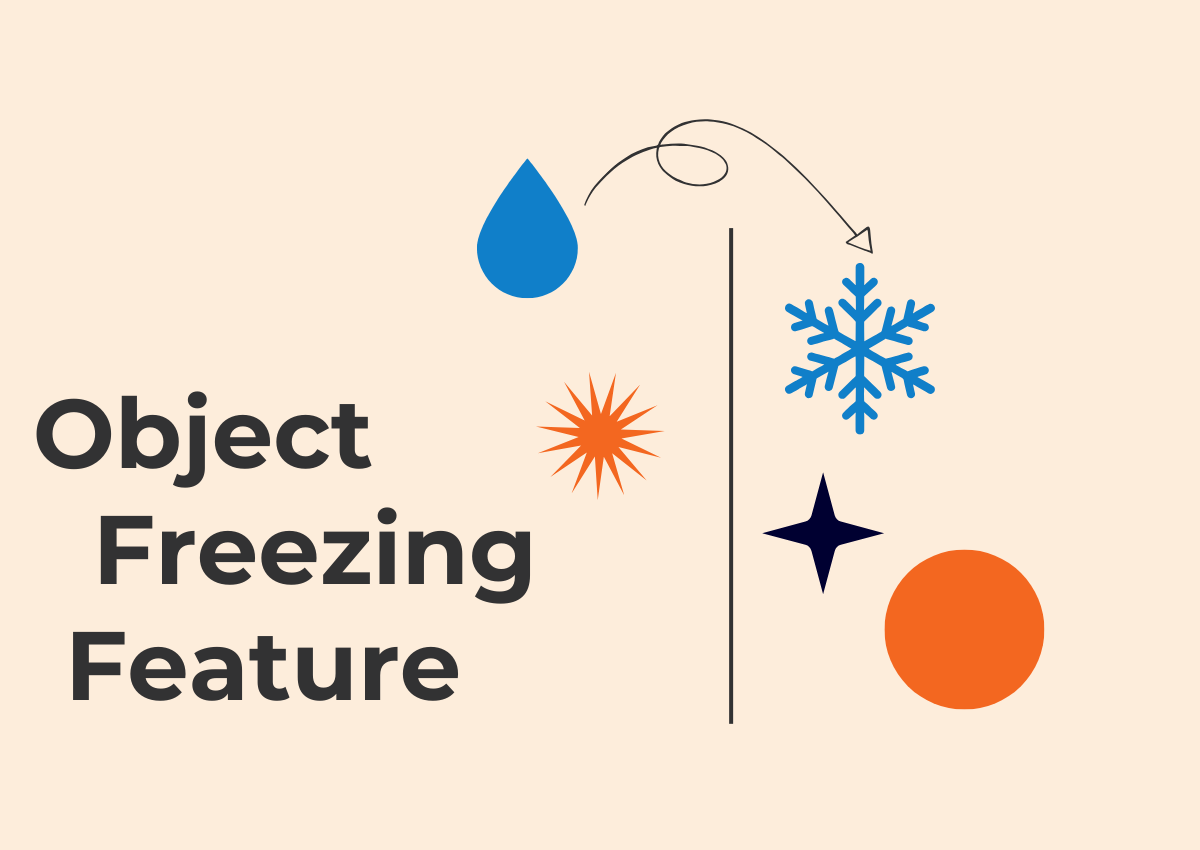
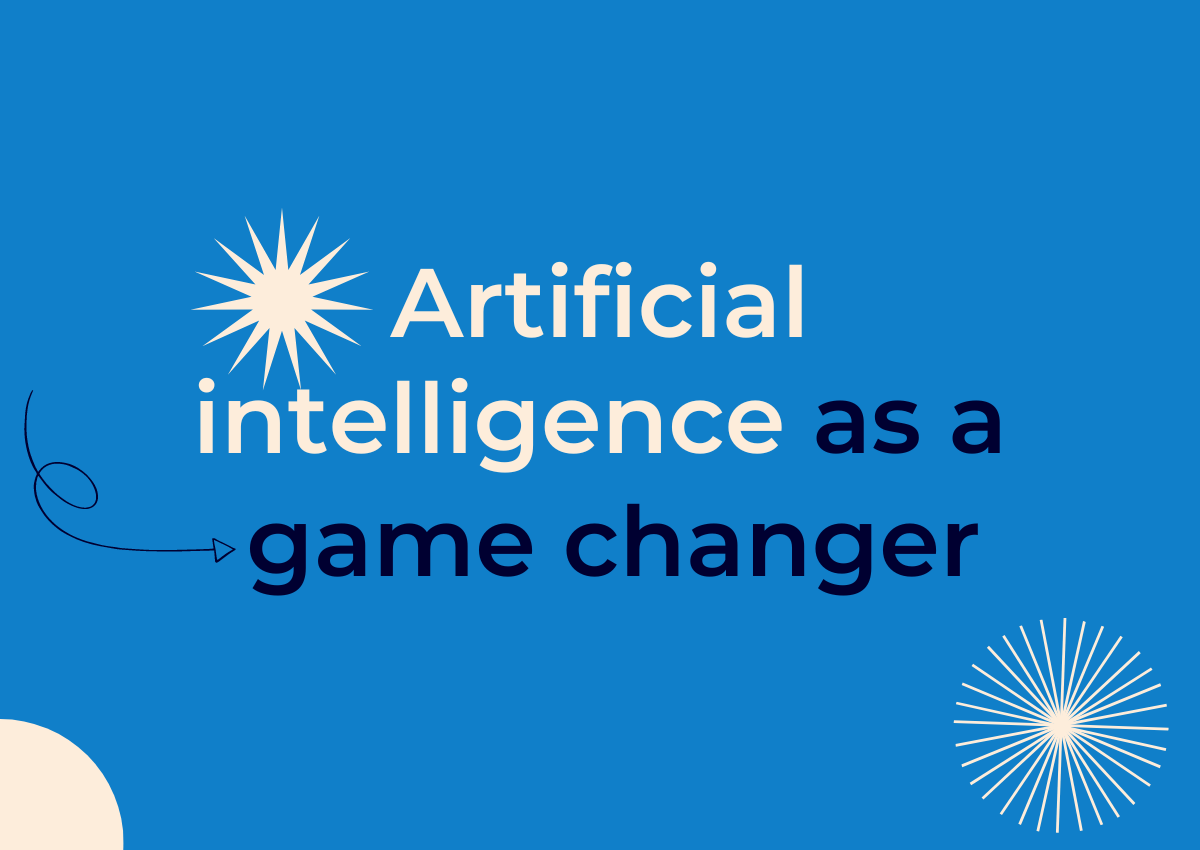
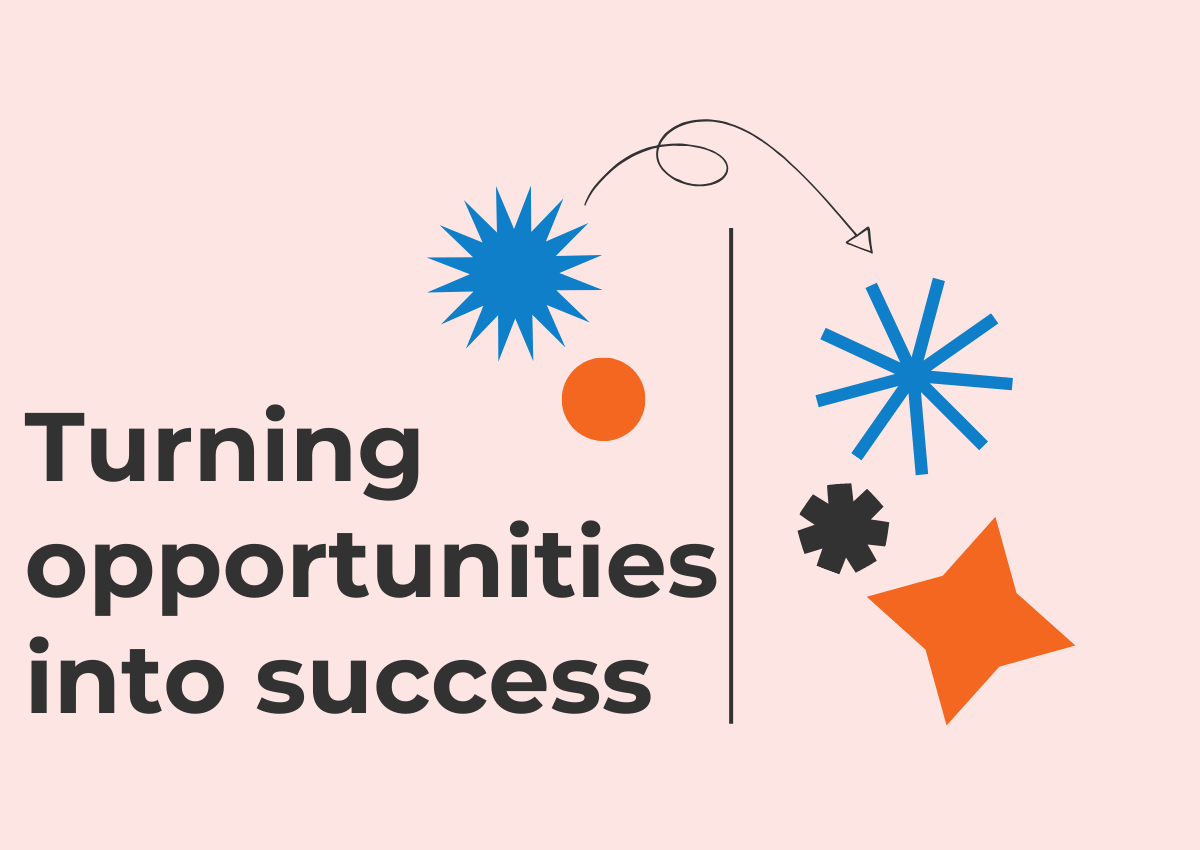
14 Comments. Leave new
Love the voting wiget. If I am using a pinned canvas (eg Business Model Canvas) that has loads of sticky notes and I use the widget, how do I avoid having people voting on the background canvas elements rather than the sticky notes?
Hi Andy! Thank you for the feedback. You can deselect the items that lay within the voting widget and should not be included in the voting. If the problem persists please reach out to us at support@conceptboard.com.
Your Conceptboard Team
At last, a voting option! Thank you, it is much appreciated!
I have two enhancements that I would like to propose.
1. Maybe as an option, maybe even as default behaviour, it would be great if only Sticky Notes would be selected as votable by the widget. For any typical facilitation situation this would be the usual choice: participants contribute suggestions on Sticky Notes and only those can be voted for. But not for example the rectangles that mark areas for certain kinds of suggestions or text elements or decorative graphics. Sure, I can de-select those during preparation but I would do that almost any time I use the voting widget.
2. In my workshops, I ususally need to make all participants contributors because only then will they be able to interact with other participants’ elements or with elements that I (as facilitator) set up before a workshop and that participants then need to sort or fill out. But as contributors they could also access the voting options, start the voting or reset it. However, that is something I would want to be available only for people with the board owner role.
But in general I like the voting widget and will certainly use it in my workshops!
Great idea in general, but I think as long user cursors are not automatically hidden within the voting area, the HIPPO effect will still be in place (in my experience, not all users bother to turn off the cursor and you can’t disable the cursors board-wide as a moderator).
I am interested in employment. Please contact me at your earliest convenience.
Great feature, I was waiting for it! But how to delete the widget? I can not do it, can not find the information on how to do it.
This is great and really helpful!
Two suggestions though:
– (optionally) restricting the voting options to the owner role would be great
– Feedback to the facilitator if all votes where cast. Asking a larger group wheter everyone has cast their votes is a bit tedious. Seeing remaining votes or at least if all votes are cast would be nice!
I am using the voring feature and I would like to take the widget off. I.e. not only restart the voting but completely delete the widget. I did not find out how to do that (I cannot click on the voring bar and delete it, the only way I found is to hit undo so often as to get to the point where I started setting up the widget.) I am sure there is another way – which one?
I would be interested in this as, having the same problem.
Hey Monika & Tim! The voting feature is a bit tricky with deleting, as the frame automatically puts itself on the backmost layer. You can still drag a box around it with the mouse as usual. This should then show the original box and you could drag it bigger or smaller, but also delete it. If you have selected several elements, but only want to delete the voting feature, you can deselect the other elements by keeping the shift-key pressed. I hope this helps. Best regards from Team Conceptboard
i am interested about this, please more info to me.
If by “this” you meant Monika’s question, I hope the answer helps you too!
Best regards from Team Conceptboard
Can we have a setting for the voting widget that when the voting is started that then the user cursors are hidden on all views that are looking at the board?
Having them visible in the views of the logged in users may bias their votes.
Hey Niels,
thank you for your suggestion, a valid point. I handed it over to our product department and let you know as soon as we have a decision.
Best regards,
Linda from Conceptboard