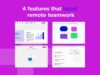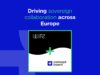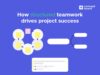
Guides
Mind maps, templates and tasks: How structured teamwork drives project success
One board, one workflow. We’ll show you how to use Conceptboard to structure and manage projects, from the initial idea through to implementation. To illustrate this, we’re taking a closer look at a project team handling sensitive data – typical of those found in government agencies, public administ…