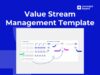KWL Chart Template: How to use it in an online classroom
KWL charts are designed to promote reading or to guide a learning session. They are also a great way to refresh your knowledge on a particular topic or identify gaps in your knowledge.

Welcome to our article about effective online learning and the power of KWL charts! Nowadays, learning from home has become the norm. But how can you ensure that your learning sessions are not only effective but also interactive and engaging? In this article, we will show you how with KWL charts, you not only build knowledge but actively steer the learning process. Discover how you can optimize your learning in five simple steps, fully harnessing the benefits of the digital world!
A KWL chart template is a simple visual learning tool popularized in the classroom. Now, with students of all ages learning from home, the KWL chart format can be used just as effectively online.
What does KWL stand for? The KWL acronym stands for the three columns on the chart: Know, Want to know, and Learned.
KWL charts are designed to encourage reading or guide a learning session. They are also a great way to refresh your knowledge about a certain topic or identify knowledge gaps.
Benefits of a KWL chart
KWL charts are a simple way to engage students in the learning process. Some main benefits of online KWL charts are:
- They are easy to use and understand
- Can easily identify knowledge gaps
- Put students in charge of their learning outcomes
- Perfect for group work and collaboration during distance learning
- They can be adapted to a range of topics or lessons
By taking notes during each stage of the learning process (current knowledge, questions or areas of interest, and learnings), KWL charts help teachers tailor their lessons to what the students feel like they need to know. Not only does this ensure students are not left with knowledge gaps, it also makes students feel involved with the learning process.
How to create a KWL Chart online
Select a topic to base the KWL chart on. This might be one specific lesson: How to run a Daily Standup meeting, or an entire learning unit: Agile methodology.
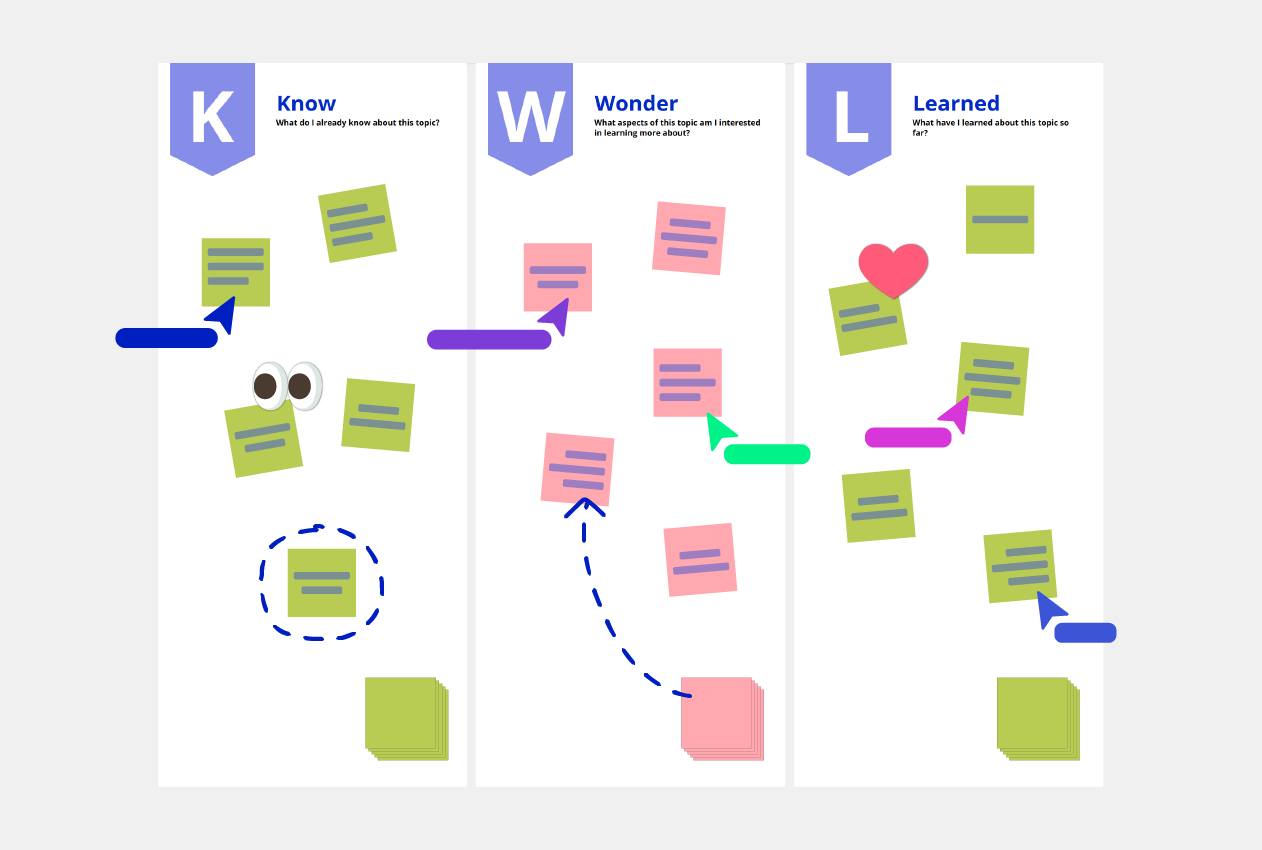
1. Open the KWL chart template and start using it instantly in your classroom or workplace. The chart is divided into three columns, what I know, what I want to know, and what I learned.
2. Start at the KNOW column.
3. In the Want to Know column, create a list of questions covering what you want to know about this topic and add them as sticky notes on the board. If you get stuck, think about the Who, What, Where, Why, When and How of the topic.
4. Throughout the learning session, unit or reading activity, keep your questions from column two in the back of your mind.
5. Upon completion of the session, record the answers to your questions in the Learned column, as well as anything else you learned.
KWL chart template example
KWL charts are a great tool for students and teachers alike. We’ve created an example KWL chart template based on maths. Check it out below.
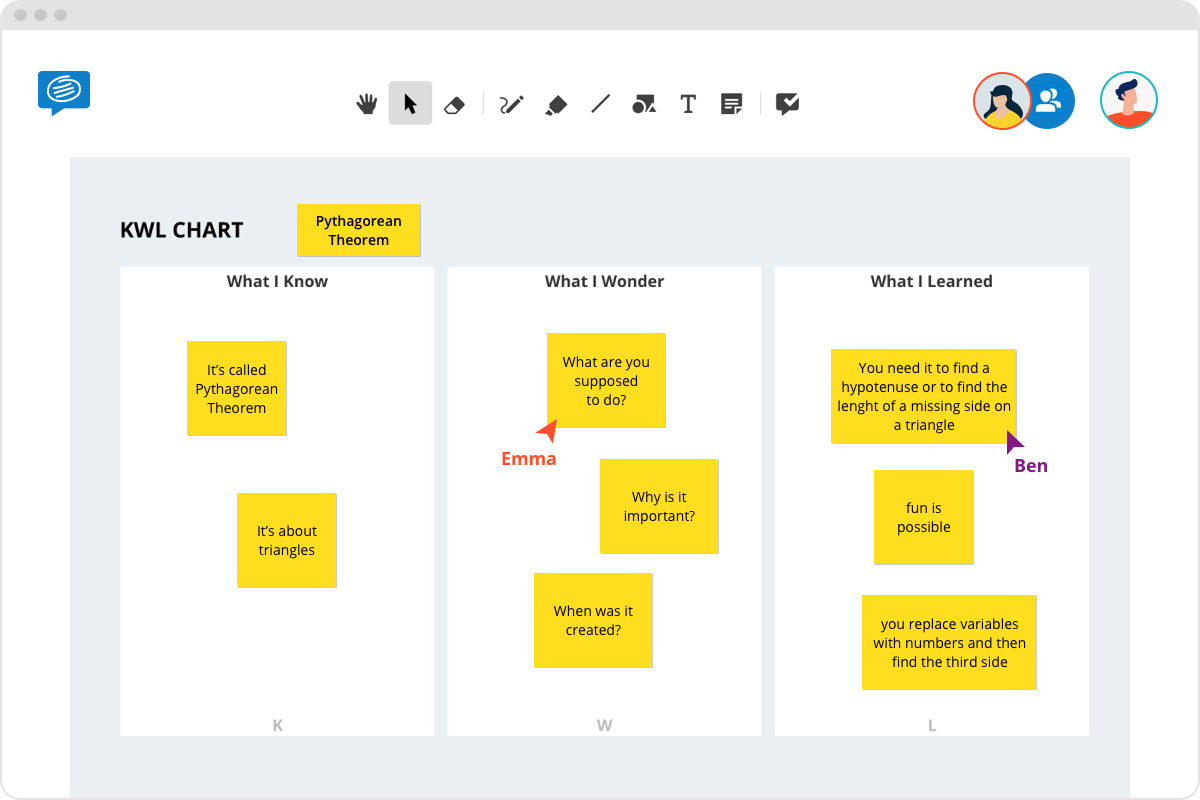
Conceptboard’s online whiteboard space makes it easy for teams to modify and collaborate on KWL diagrams online. This is great for school projects when students are learning from home or working together on group assignments after school. Plus, teachers can easily access the KWL chart and add markups and comments on the board.
We hope this article has helped you enhance your online learning sessions and make the most out of your learning experiences. Remember, learning is a continuous process, and with the right tools, you can not only make this process more efficient but also more enjoyable. Using KWL charts is not just a technique; it’s a key to deepening your knowledge and actively engaging in your learning journey.
If you need more tips, tricks, or tools for your learning, feel free to explore our resources. We’re here to ensure your learning experiences are as enriching as possible. Thank you for your time and happy learning!
Ready to give Conceptboard a try? Sign up for your free trial today.