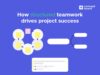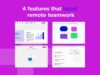Release Notes: New Icon Library and Alignment Grid
We've added an entire beautiful library of over 8600 colorful and crisp SVG icons that you can drag into your boards and use in whatever way you'd like! Create mindmaps, mockups, schemes, and organize visual brainstorming sessions.
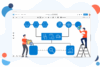
We’ve added an entire beautiful library of over 8600 colorful and crisp SVG icons that you can drag into your boards and use in whatever way you’d like! Create mindmaps, mockups, schemes, and organize visual brainstorming sessions.
The icons are split into 4 different styles (Solid, Line, Color, and Flat) as well as 18 different category packages.
![]()
Solid and Line icons are color customizable. You can also add helpful caption text to icons by double clicking on the icon or pressing enter while the item is selected (like other text items in the board).
The icon search is English language based but helpful terms are automatically populated in the search dropdown as you’re typing.
New board grid with alignment, scaling, snapping guides
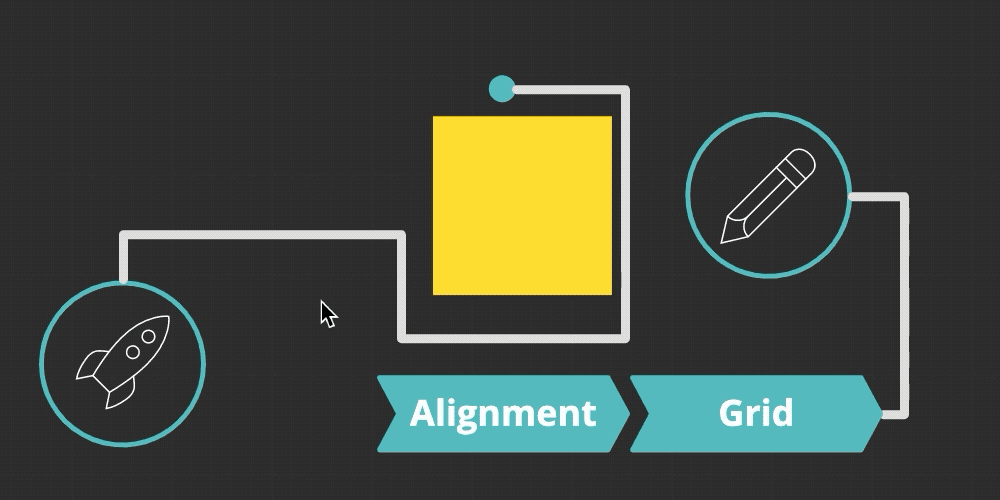
A new dynamic board grid background will help users achieve pixel perfection alignment. You can turn off the grid from the board View menu.
The following helpful board grid is visible based on the amount you’re zoomed in. Snapping can be turned off by holding down Shift while moving an item.
- ~15% – 90% Thick lines every 100px
- 90% – 400% Thick lines every 100px. Medium lines every 20px.
- 400% – 800% Thick lines every 100px. Medium every 20px. Fine lines every 1px.
Navigation between board items improved
Zooming in and out of the board, as well as moving between sections and items in the board was sped up significantly and streamlined. Previously you would be zoomed out while navigating to a new section of the board, this has been removed to make the navigation much faster.
Option to turn off automatic device detection
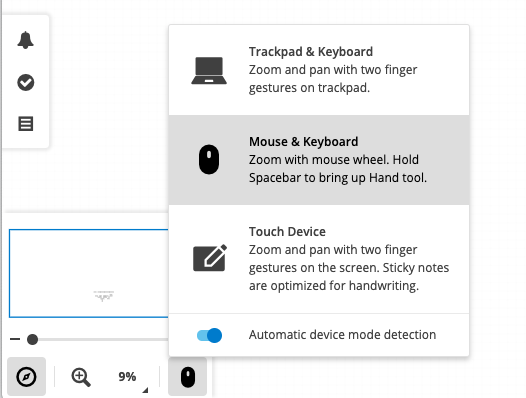
Those of you with a magic mouse or that prefer to have a set “mouse, trackpad, or tablet” mode across all of their boards, you can now turn off the automatic trackpad detection from the minimap.
The power of visual collaboration
Maximize cross-functional team collaboration with Conceptboard