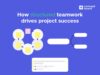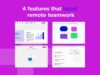New share dialog and team GDPR privacy options
The new access setting dialog box has been redesigned with three tabs so you can control all your access settings from the one place: 'Invite', 'Participants', and 'Access settings'.
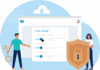
New share dialog
A big focus for us here at Conceptboard has always been privacy and security. To continue to support all our users, we’ve improved our access management features to give everyone more control over their boards.
Updated default board share settings
To begin with, new boards will have the default access setting ‘Specific Users’ for both free and paid accounts. Team Administrators can set their preferred default access settings from the team settings page. Free users can now disable guest access and share password protected boards.
The new access setting dialog box has been redesigned with three tabs so you can control all your access settings from the one place: ‘Invite’, ‘Participants’, and ‘Access settings’.
Invite: Here you can search for team members via name or email to join the board.
Participants: Here you can search board participants and easily edit access roles.
Access settings: Here you can turn on link sharing and generate a secure password.
Rest assured, all sharing modes remain highly secure, with board links blocked from appearing in search engines and all have uniquely generated URLs.
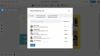
Multi-select and search participants
Plus, to help speed up your workflow, we’ve improved the way you can assign access roles. Previously, you had to change each user’s access level individually, but now the board owner or editor can select up to 50 board participants and change their access at once. You can also search for an individual user by name and edit their access level.
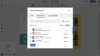
Let’s take a look at the new settings and how they work in practice.
- Link sharing with password – When inviting multiple people to a large meeting, simply copy/paste the link and password in an email or chat channel. No need to individually invite everyone.
Note: a user directly invited doesn’t need to provide password. User or guest accessing directly via the link needs password. - Bulk share – For a workshop, invite everyone to the board as a reviewer, then bulk select everyone to grant everyone editor access during a workshop, then easily revoke after the workshop.
- Share via QR code – When you’re in a meeting or hashing out a brainstorming session, you can generate a QR code to quickly share the board link with everyone.
- Updated project sharing dialog – You can now search and multi-select team members from the project sharing dialog.
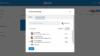
GDPR privacy settings
To allow individual companies to better manage their GDPR privacy settings, we have made some changes to integrations.
If your company has strict GDPR regulations in place that completely prohibit the use of any 3rd party integration that resides outside the EU, a team Administrator can toggle off certain integrations within Conceptboard for the entire team from the team settings page.

These include the following integrations not based in the EU:
- Web conferencing – Conceptboard provides video and audio streaming via a third party integration. Disabling it will remove the video conferencing from the user interface on all team boards.
- Aspose file conversion – A 3rd party integration is used to convert complex documents (Microsoft Word, Powerpoint, Excel) when importing files into the board. Disabling it will use only our internal servers for file conversions on all team boards.
Note: When you turn off Aspose file conversion, some complex Word, Powerpoint, and Excel documents may have issues with text alignment, custom fonts, and special effects. - Zendesk support – The Zendesk support widget allows users to directly message support from within a board. Disabling it will remove the option from the board Help menu for the entire team.
Note:you can add your own support link in the Help menu via the Help menu entry option in the team settings.
Refer to our vast Help Center resources in case you have any further questions about the new update or anything else Conceptboard related. Happy collaborating!
The power of visual collaboration
Maximize cross-functional team collaboration with Conceptboard