What are Organizational Charts?
Organizational charts (also called organigram or organograms) are visual representations of the hierarchy and structure of your company’s employees. They are great ways to help new staff understand the chain of command and who they will be reporting to. They are also a useful piece of documentation when going through a restructuring process to clearly explain the new department structure.
Organizational charts work best when they are clear, well-designed and formatted and visually appealing. Which is why we’ve done the hard work for you and created a sleek Organizational Chart template you can adapt and use to fit your needs.
The structure of this organizational chart template is based on a functional, or bureaucratic structure, dividing the company by areas such as sales, marketing, finance, IT, legal, and HR departments.
The advantage of this structure is the clear definition of roles and functions, and employees are less likely to have conflicting responsibilities. However, it can then mean cross-organization collaboration can be a challenge.
How to use an Organizational Chart template?
- To get started, simply click on the template above.
- The template is pre-populated with four hierarchical levels, and text fields, so you can simply add the names and roles.
- To add more employees, simply drag the selection box over a section and select duplicate, and it will create a new grouped image.
- To delete sections, simply double click and hit the delete button.
- Once you have created enough people icons, drag them around the board to form the structure of your organization.
- In the text boxes, add the role and the name. It’s best practice to write the position above the name, because the chart is firstly representing the organizational structure, not the people.
- Assistants should be represented with a line that comes off the main vertical line below their manager, to distinguish the role of the assistant from other people that simply report to the manager. We’ve included an example of this in the template to the right and below the head manager.
- The next step is to create the line connections. Select the line tool, and draw a line on your board. Then, in the selections box, click on set line type, and select elbow. This will enable you to drag the line to create right angles.
- If you want to add staff photos instead of icons, you can upload images to the board by dragging images onto the board from your files, or by clicking Upload files on the left hand side. Tip: If you want the headshots to have a transparent background, use an image editing program such as Photoshop to delete the background, then save as a png.
- Once you’ve finished your chart, you can export it as a PDF or image so you can add it to your internal documents, reports or website.
- Your Organizational Chart design will be saved in Conceptboard, so you can go back in and update it as often as your team changes.
Once you have created an Organogram you could go a step further and define the roles and responsibilities with the team charter or team canvas templates.
Conceptboard also has a range of other useful business templates free for you to use such as the Team Charter, Lean Canvas or Business Model Canvas, and the Customer Empathy Map to identify your customer’s needs and desires.

Where distributed work happens

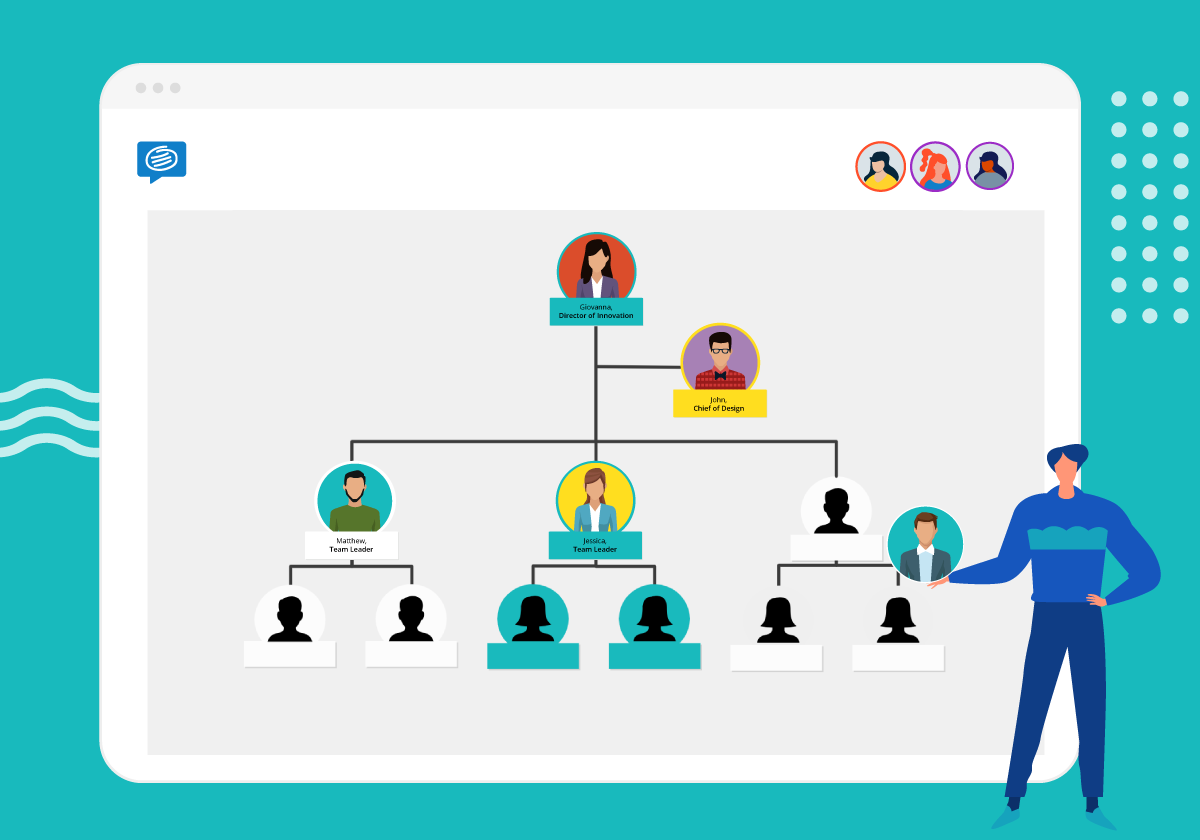
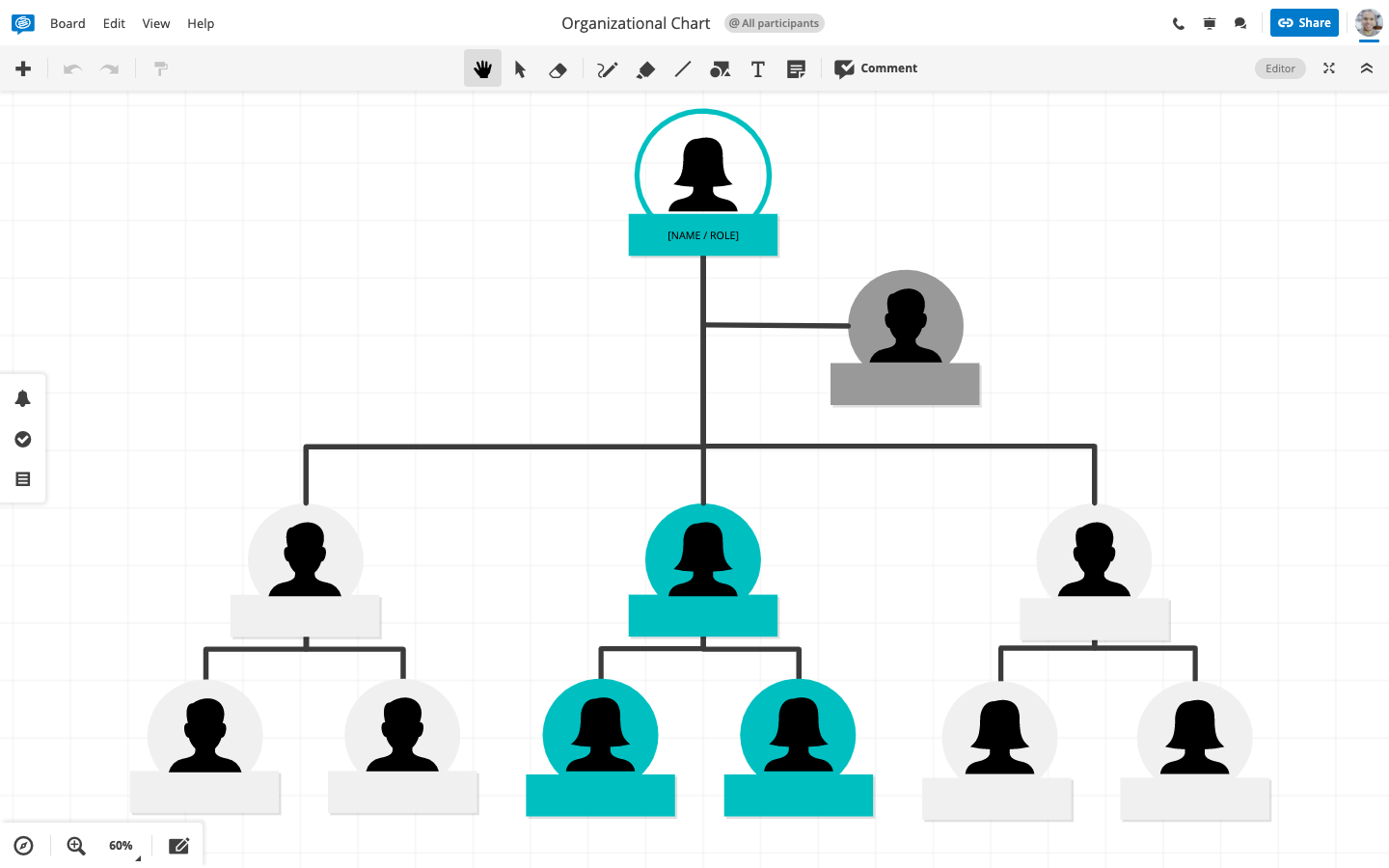
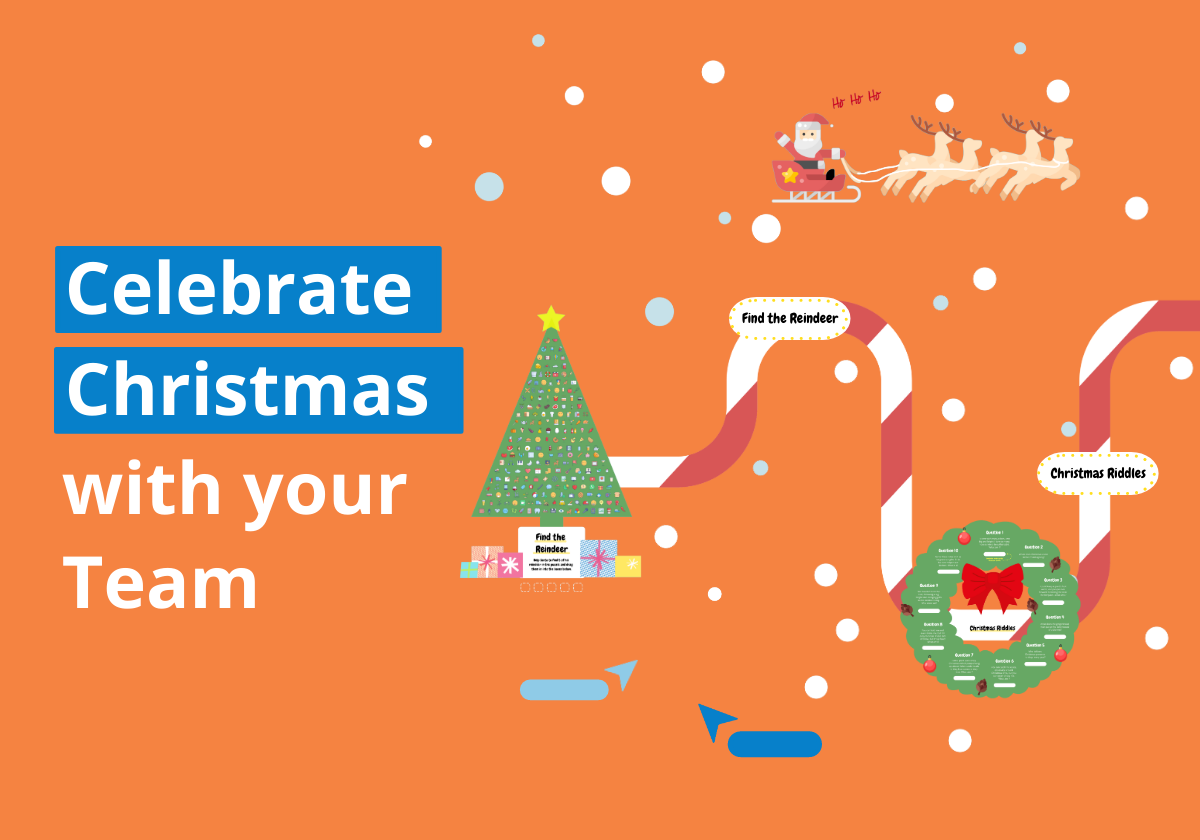
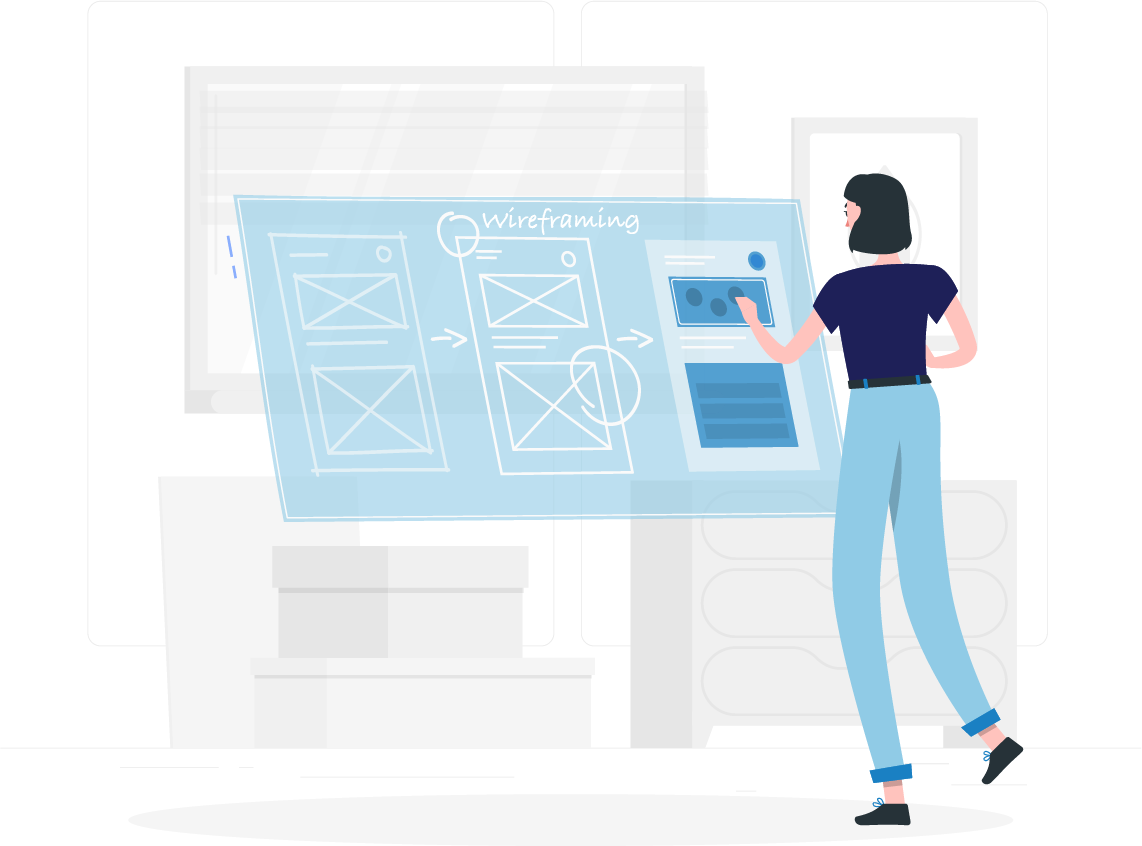
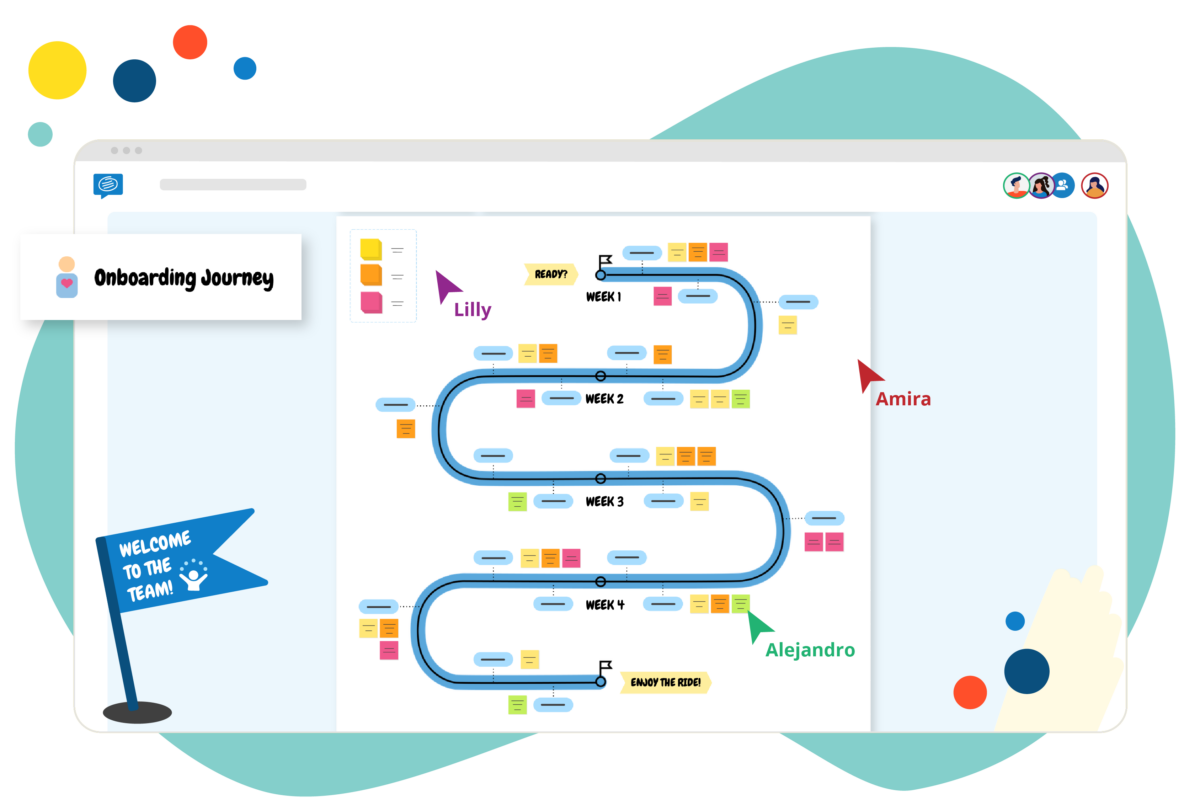
1 Comment. Leave new
Require organizational chart